---恢复内容开始---
//appdelegate
//
// AppDelegate.m
// iOS开发架构
//
// Copyright © 2016年 Chason. All rights reserved.
//
#import "AppDelegate.h"
#import "ViewController.h"
#import "CYCTabBarViewController.h"
@interface AppDelegate ()
@end
@implementation AppDelegate
- (BOOL)application:(UIApplication *)application didFinishLaunchingWithOptions:(NSDictionary *)launchOptions {
self.window = [[UIWindow alloc] initWithFrame:[UIScreen mainScreen].bounds];
self.window.backgroundColor = [UIColor whiteColor];
[self.window makeKeyAndVisible];
//第一次启动程序时开启项目引导图
if (![[NSUserDefaults standardUserDefaults] boolForKey:@"firstLaunch"]) {
[[NSUserDefaults standardUserDefaults] setBool:YES forKey:@"firstLaunch"];
//如果是第一次启动的话, 使用用户引导图作为根视图
ViewController *firstVC = [[ViewController alloc] init];
self.window.rootViewController = firstVC;
}else{
//否则, 直接进入APP主界面
CYCTabBarViewController *dkTabBar = [[CYCTabBarViewController alloc] init];
self.window.rootViewController = dkTabBar;
}
return YES;
}
//设置APP启动图
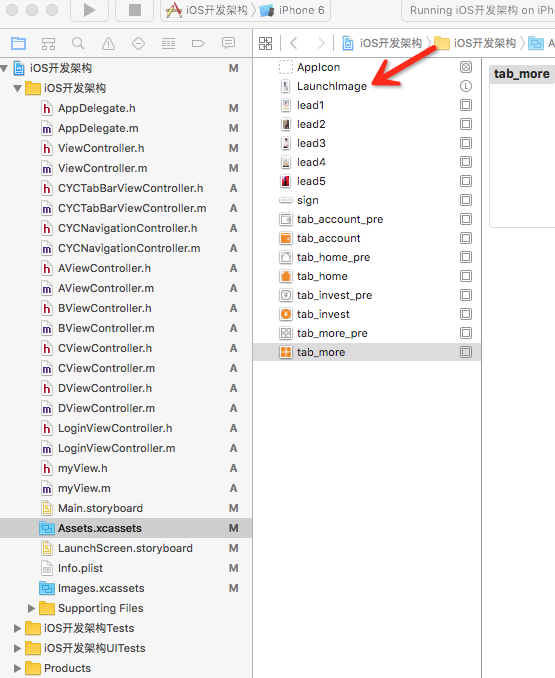
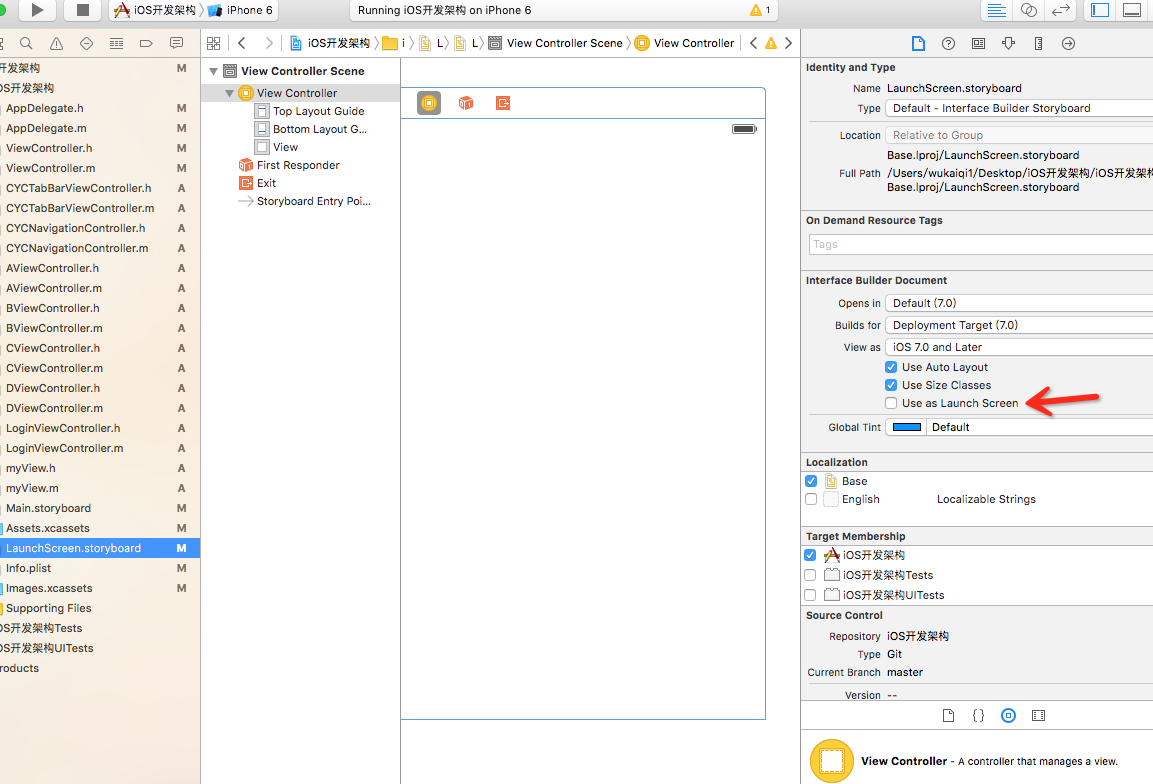

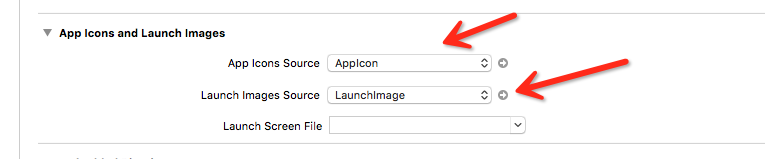
- (void)applicationWillResignActive:(UIApplication *)application {
// Sent when the application is about to move from active to inactive state. This can occur for certain types of temporary interruptions (such as an incoming phone call or SMS message) or when the user quits the application and it begins the transition to the background state.
// Use this method to pause ongoing tasks, disable timers, and throttle down OpenGL ES frame rates. Games should use this method to pause the game.
}
- (void)applicationDidEnterBackground:(UIApplication *)application {
// Use this method to release shared resources, save user data, invalidate timers, and store enough application state information to restore your application to its current state in case it is terminated later.
// If your application supports background execution, this method is called instead of applicationWillTerminate: when the user quits.
}
- (void)applicationWillEnterForeground:(UIApplication *)application {
// Called as part of the transition from the background to the inactive state; here you can undo many of the changes made on entering the background.
}
- (void)applicationDidBecomeActive:(UIApplication *)application {
// Restart any tasks that were paused (or not yet started) while the application was inactive. If the application was previously in the background, optionally refresh the user interface.
}
- (void)applicationWillTerminate:(UIApplication *)application {
// Called when the application is about to terminate. Save data if appropriate. See also applicationDidEnterBackground:.
}
@end
//viewController
//
// ViewController.m
// iOS开发架构
//
// Copyright © 2016年 Chason. All rights reserved.
//
#import "ViewController.h"
#import "CYCTabBarViewController.h"
//手机屏幕的宽和高
#define kScreenWidth [UIScreen mainScreen].bounds.size.width
#define KScreenHeight [UIScreen mainScreen].bounds.size.height
@interface ViewController ()<UIScrollViewDelegate>
@property (nonatomic, retain) UIPageControl *page;
@end
@implementation ViewController
- (void)viewDidLoad {
[super viewDidLoad];
//添加app引导图
self.navigationController.navigationBarHidden = YES;
UIScrollView *scrollView = [[UIScrollView alloc] initWithFrame:CGRectMake(0, 0, kScreenWidth, KScreenHeight)];
scrollView.contentSize = CGSizeMake(5 *kScreenWidth, KScreenHeight);
scrollView.pagingEnabled = YES;
scrollView.bounces = NO;
scrollView.delegate = self;
scrollView.contentOffset = CGPointMake(0, 0);
scrollView.showsHorizontalScrollIndicator = NO;
scrollView.showsVerticalScrollIndicator = NO;
UIImageView *imageView = [[UIImageView alloc] initWithFrame:CGRectMake(0, 0, kScreenWidth, KScreenHeight)];
[imageView setImage:[UIImage imageNamed:@"lead1.jpg"]];
[scrollView addSubview:imageView];
UIImageView *imageView1 = [[UIImageView alloc] initWithFrame:CGRectMake(kScreenWidth, 0, kScreenWidth, KScreenHeight)];
[imageView1 setImage:[UIImage imageNamed:@"lead2.jpg"]];
[scrollView addSubview:imageView1];
UIImageView *imageView2 = [[UIImageView alloc] initWithFrame:CGRectMake(2 * kScreenWidth, 0, kScreenWidth, KScreenHeight)];
[imageView2 setImage:[UIImage imageNamed:@"lead3.jpg"]];
[scrollView addSubview:imageView2];
UIImageView *imageView3 = [[UIImageView alloc] initWithFrame:CGRectMake(3 * kScreenWidth, 0, kScreenWidth, KScreenHeight)];
[imageView3 setImage:[UIImage imageNamed:@"lead4.jpg"]];
[scrollView addSubview:imageView3];
UIImageView *imageView4 = [[UIImageView alloc] initWithFrame:CGRectMake(4 * kScreenWidth, 0, kScreenWidth, KScreenHeight)];
[imageView4 setImage:[UIImage imageNamed:@"lead5.jpg"]];
imageView4.userInteractionEnabled = YES;
[scrollView addSubview:imageView4];
//添加体验按钮
UIImageView *imageBtn = [[UIImageView alloc] initWithFrame:CGRectMake(kScreenWidth / 2 - 75, KScreenHeight - 120, 150, 40)];
imageBtn.image = [UIImage imageNamed:@"sign.png"];
imageBtn.userInteractionEnabled = YES;
UITapGestureRecognizer *tap = [[UITapGestureRecognizer alloc] initWithTarget:self action:@selector(handleTap )];
[imageBtn addGestureRecognizer:tap];
[imageView4 addSubview:imageBtn];
[self.view addSubview:scrollView];
//设置翻页控件
_page = [[UIPageControl alloc] initWithFrame:CGRectMake(0, KScreenHeight - 50, kScreenWidth, 40)];
_page.numberOfPages = 5;//总页数
_page.pageIndicatorTintColor = [UIColor lightGrayColor];//主题颜色
_page.currentPageIndicatorTintColor = [UIColor whiteColor];//当前页的小球颜色
[self.view addSubview:_page];//添加到self.view上面,因为如果添加到滚动视图上面的话 就会随着滚动从屏幕显示范围内离开。
}
//在滚动视图停止减速,也就是静止的方法内部,我们改变UIPageControl的currentPage
- (void)scrollViewDidEndDecelerating:(UIScrollView *)scrollView
{
//获取当前滚动视图的偏移量
CGPoint offset = scrollView.contentOffset;
//计算当前是第几页
NSInteger page = offset.x / kScreenWidth;
//给currentPage属性赋值
_page.currentPage = page;
}
- (void)handleTap
{
//进入程序主界面
[self presentViewController:[[CYCTabBarViewController alloc] init] animated:NO completion:nil];
}
- (void)didReceiveMemoryWarning {
[super didReceiveMemoryWarning];
// Dispose of any resources that can be recreated.
}
@end
//tabBar
//
// CYCTabBarViewController.m
// iOS开发架构
//
// Copyright © 2016年 Chason. All rights reserved.
//
#import "CYCTabBarViewController.h"
#import "CYCNavigationController.h"
#import "AViewController.h"
#import "BViewController.h"
#import "CViewController.h"
#import "DViewController.h"
@interface CYCTabBarViewController ()
@end
@implementation CYCTabBarViewController
- (void)viewDidLoad {
[super viewDidLoad];
//创建四个导航试图控制器
CYCNavigationController *ANaVC = [[CYCNavigationController alloc] initWithRootViewController:[[AViewController alloc] init]];
ANaVC.tabBarItem.title = @"A";
CYCNavigationController *BNaVC = [[CYCNavigationController alloc] initWithRootViewController:[[BViewController alloc] init]];
BNaVC.tabBarItem.title = @"B";
CYCNavigationController *CNaVC = [[CYCNavigationController alloc] initWithRootViewController:[[CViewController alloc] init]];
CNaVC.tabBarItem.title = @"C";
CYCNavigationController *DNaVC = [[CYCNavigationController alloc] initWithRootViewController:[[DViewController alloc] init]];
DNaVC.tabBarItem.title = @"D";
//将导航试图控制器添加到标签试图控制器上
NSArray *controllerArray = [[NSArray alloc] initWithObjects:ANaVC, BNaVC, CNaVC, DNaVC, nil];
self.viewControllers = controllerArray;
self.tabBar.tintColor = [UIColor orangeColor];
//设置tabbar图标(22x22/44x44)
ANaVC.tabBarItem.image=[[UIImage imageNamed:@"tab_home_pre.png" ] imageWithRenderingMode:UIImageRenderingModeAlwaysOriginal];
ANaVC.tabBarItem.selectedImage = [[UIImage imageNamed:@"tab_home.png"]imageWithRenderingMode:UIImageRenderingModeAlwaysOriginal];
BNaVC.tabBarItem.image = [[UIImage imageNamed:@"tab_invest_pre.png"]imageWithRenderingMode:UIImageRenderingModeAlwaysOriginal];
BNaVC.tabBarItem.selectedImage = [[UIImage imageNamed:@"tab_invest.png"]imageWithRenderingMode:UIImageRenderingModeAlwaysOriginal];
CNaVC.tabBarItem.image = [[UIImage imageNamed:@"tab_account_pre.png"] imageWithRenderingMode:UIImageRenderingModeAlwaysOriginal];
CNaVC.tabBarItem.selectedImage = [[UIImage imageNamed:@"tab_account.png"]imageWithRenderingMode:UIImageRenderingModeAlwaysOriginal];
DNaVC.tabBarItem.image = [[UIImage imageNamed:@"tab_more_pre.png"] imageWithRenderingMode:UIImageRenderingModeAlwaysOriginal];
DNaVC.tabBarItem.selectedImage = [[UIImage imageNamed:@"tab_more.png"]imageWithRenderingMode:UIImageRenderingModeAlwaysOriginal];
}
- (void)didReceiveMemoryWarning {
[super didReceiveMemoryWarning];
// Dispose of any resources that can be recreated.
}
@end
//创建一个控制器
//
// AViewController.m
// iOS开发架构
//
// Copyright © 2016年 Chason. All rights reserved.
//
#import "AViewController.h"
#import "LoginViewController.h"
@interface AViewController ()
@property (nonatomic, strong) UIButton *loginBtn;
@end
@implementation AViewController
- (void)viewDidLoad {
[super viewDidLoad];
self.title = @"A";
}
//跳转到登录注册界面
- (void)pushToLoginAndRegistVC
{
LoginViewController *loginVC = [[LoginViewController alloc] init];
[self.navigationController pushViewController:loginVC animated:YES];
}
- (void)userOutLogin
{
[[NSUserDefaults standardUserDefaults] setObject:@"" forKey:@"loginName"];
[[NSUserDefaults standardUserDefaults] setObject:@"" forKey:@"loginPwd"];
UIBarButtonItem *rightItem = [[UIBarButtonItem alloc] initWithTitle:@"登录|注册" style:UIBarButtonItemStylePlain target:self action:@selector(pushToLoginAndRegistVC)];
self.navigationItem.rightBarButtonItem = rightItem;
self.navigationController.navigationBar.tintColor = [UIColor redColor];
}
-(void)viewWillAppear:(BOOL)animated
{
//判断用户是否登录(本地存储免登陆)
//根据用户登录状况添加/移除登录|注册按钮
if ([[[NSUserDefaults standardUserDefaults] objectForKey:@"loginName"] isEqualToString:@""] || [[[NSUserDefaults standardUserDefaults] objectForKey:@"loginPwd"] isEqualToString:@""]) {
UIBarButtonItem *rightItem = [[UIBarButtonItem alloc] initWithTitle:@"登录|注册" style:UIBarButtonItemStylePlain target:self action:@selector(pushToLoginAndRegistVC)];
self.navigationItem.rightBarButtonItem = rightItem;
self.navigationController.navigationBar.tintColor = [UIColor redColor];
}else
{
//用户处于登录状态
UIBarButtonItem *rightItem = [[UIBarButtonItem alloc] initWithTitle:@"退出" style:UIBarButtonItemStylePlain target:self action:@selector(userOutLogin)];
self.navigationItem.rightBarButtonItem = rightItem;
self.navigationController.navigationBar.tintColor = [UIColor redColor];
}
}
@end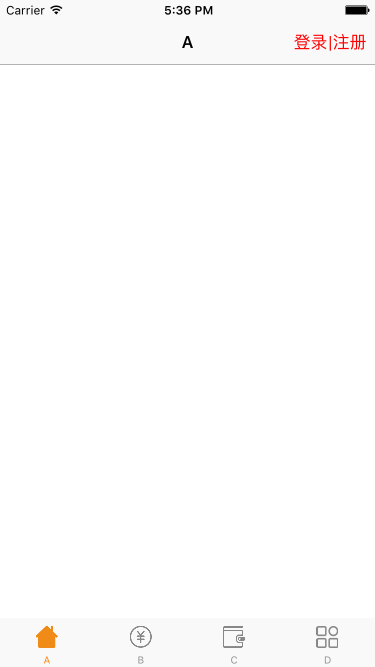
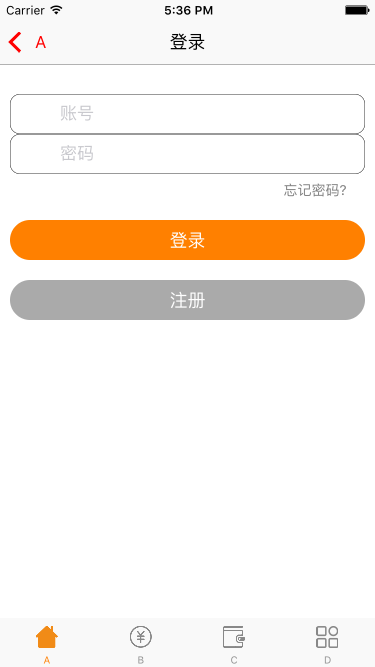
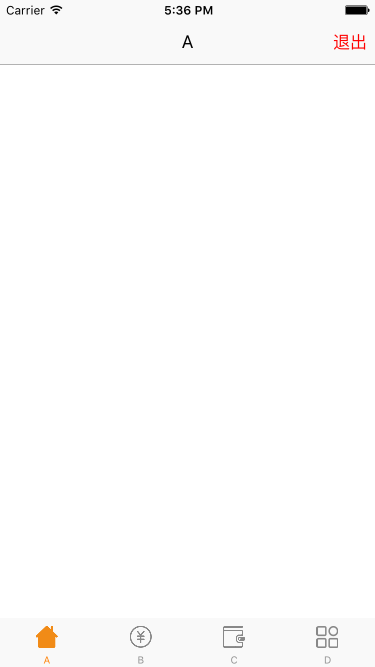
//登录控制器
//
// LoginViewController.m
//
// Copyright (c) 2015年 54贷客. All rights reserved.
//
#import "LoginViewController.h"
#import "myView.h"
//手机屏幕的宽和高
#define kScreenWidth [UIScreen mainScreen].bounds.size.width
#define KScreenHeight [UIScreen mainScreen].bounds.size.height
@interface LoginViewController ()<UITextFieldDelegate>
@property (nonatomic,copy)UITextField * userNametextField;
@property (nonatomic,copy)UITextField * passwordtextField;
@end
@implementation LoginViewController
- (BOOL)textFieldShouldReturn:(UITextField *)textField
{
[textField resignFirstResponder];
return YES;
}
- (void)viewDidLoad {
[super viewDidLoad];
self.view.backgroundColor = [UIColor whiteColor];
self.navigationItem.title = @"登录";
[self.navigationController.navigationBar setTitleTextAttributes:@{NSFontAttributeName:[UIFont systemFontOfSize:18], NSForegroundColorAttributeName:[UIColor blackColor]}];
[self addLoginView];
//添加退出键盘手势
UITapGestureRecognizer *exitKeyBoard = [[UITapGestureRecognizer alloc] initWithTarget:self action:@selector(viewTapped:)];
exitKeyBoard.cancelsTouchesInView = NO;
[self.view addGestureRecognizer:exitKeyBoard];
}
- (void)viewTapped:(UITapGestureRecognizer*)tap1
{
[self.view endEditing:YES];
}
-(void)addLoginView{
NSArray *arr = @[@"账号",@"密码"];
NSArray *imageArr = @[@"user",@"password"];
for (int i = 0; i<2; i++) {
UILabel *label = [[UILabel alloc]initWithFrame:CGRectMake(10, 94 + 40 * i, kScreenWidth - 20, 40)];
label.layer.borderWidth = 0.4f;
label.layer.cornerRadius = 10;
[self.view addSubview:label];
UIImageView *imageView = [[UIImageView alloc]initWithFrame:CGRectMake(10, 12, 13, 16)];
imageView.image = [[UIImage imageNamed:[NSString stringWithFormat:@"%@.png",imageArr[i]]] imageWithRenderingMode:UIImageRenderingModeAlwaysOriginal];
[label addSubview:imageView];
label.userInteractionEnabled = YES;
if (i==0) {
_userNametextField = [[UITextField alloc]initWithFrame:CGRectMake(50, 00, kScreenWidth - 100, 40)];
_userNametextField.clearButtonMode = UITextFieldViewModeWhileEditing;
_userNametextField.delegate = self;
_userNametextField.keyboardType = UIKeyboardTypeNumbersAndPunctuation;
_userNametextField.layer.cornerRadius = 10;
_userNametextField.placeholder = arr[i];
[label addSubview:_userNametextField];
}else if(i==1){
_passwordtextField = [[UITextField alloc]initWithFrame:CGRectMake(50, 00, kScreenWidth - 100, 40)];
_passwordtextField.clearButtonMode = UITextFieldViewModeWhileEditing;
_passwordtextField.delegate = self;
_passwordtextField.layer.cornerRadius = 10;
_passwordtextField.secureTextEntry = YES;
_passwordtextField.placeholder = arr[i];
[label addSubview:_passwordtextField];
}
}
//忘记密码
UIButton *button = [UIButton buttonWithType:UIButtonTypeSystem];
[button setTitle:@"忘记密码?" forState:UIControlStateNormal];
button.frame = CGRectMake(kScreenWidth - 100, 180, 80, 20);
button.titleLabel.font = [UIFont systemFontOfSize:14];
[button addTarget:self action:@selector(forgetPwdClick) forControlEvents:UIControlEventTouchUpInside];
button.tintColor = [UIColor grayColor];
[self.view addSubview:button];
//登录 免费注册按钮
UIButton *loginBtn = [myView creatButtonWithFrame:CGRectMake(10, 220, kScreenWidth-20, 40) title:@"登录" tag:10001 tintColor:[UIColor whiteColor] backgroundColor:[UIColor orangeColor]];
[loginBtn addTarget:self action:@selector(clickLoginButton:) forControlEvents:UIControlEventTouchUpInside];
loginBtn.layer.cornerRadius = 20;
[self.view addSubview:loginBtn];
UIButton *registBtn = [myView creatButtonWithFrame:CGRectMake(10, 280, kScreenWidth-20, 40) title:@"注册" tag:10002 tintColor:[UIColor whiteColor] backgroundColor:[UIColor lightGrayColor]];
[registBtn addTarget:self action:@selector(registerClick) forControlEvents:UIControlEventTouchUpInside];
registBtn.layer.cornerRadius = 20;
[self.view addSubview:registBtn];
}
-(void)forgetPwdClick{
//跳转到忘记密码控制器
NSLog(@"忘记密码啦!");
}
-(void)registerClick{
//跳转到用户注册控制器
NSLog(@"快来注册吧!");
}
-(void)clickLoginButton:(UITextField *)textField{
//登录成功
//本地持久化
[[NSUserDefaults standardUserDefaults] setObject:_userNametextField.text forKey:@"loginName"];
[[NSUserDefaults standardUserDefaults] setObject:_passwordtextField.text forKey:@"loginPwd"];
//登陆成功之后 隐藏输入框内容
[_passwordtextField resignFirstResponder];
[self popToRootVC];//登陆成功后返回
}
- (void)popToRootVC
{
_userNametextField.text = @"";
_passwordtextField.text = @"";
[self.navigationController popToRootViewControllerAnimated:YES];
}
- (void)didReceiveMemoryWarning {
[super didReceiveMemoryWarning];
}
@end
//自定义一个view类
//
// myView.h
//
// Copyright (c) 2015年 54贷客. All rights reserved.
//
#import <Foundation/Foundation.h>
#import <UIKit/UIKit.h>
@interface myView : NSObject
+(UIButton *)creatButtonWithFrame:(CGRect)frame title:(NSString *)title tag:(NSInteger)tag tintColor:(UIColor *)tintColor backgroundColor:(UIColor *)backgroundColor;
@end
//
// myView.m
//
// Copyright (c) 2015年 54贷客. All rights reserved.
//
#import "myView.h"
@implementation myView
+(UIButton *)creatButtonWithFrame:(CGRect)frame title:(NSString *)title tag:(NSInteger)tag tintColor:(UIColor *)tintColor backgroundColor:(UIColor *)backgroundColor{
UIButton *button = [UIButton buttonWithType:UIButtonTypeCustom];
[button setTitle:title forState:UIControlStateNormal];
button.tag = tag;
button.backgroundColor = backgroundColor;
button.tintColor= tintColor;
button.frame = frame;
[button setTitleColor:tintColor forState:UIControlStateNormal];
return button;
}
@end
如果您觉得博文对您有帮助, 希望您能打发给博主一点茶水钱, 您的支持就是博主最大的动力!
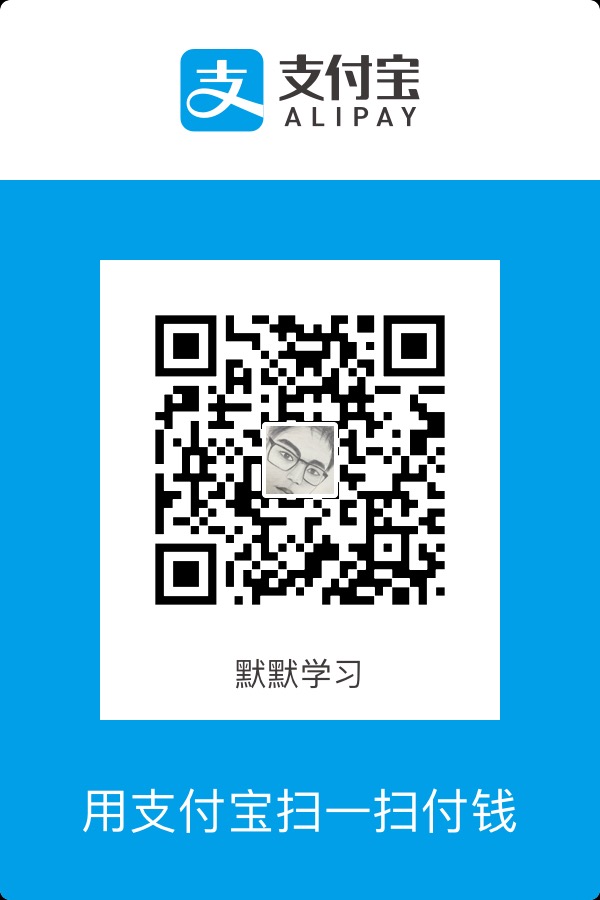
---恢复内容结束---