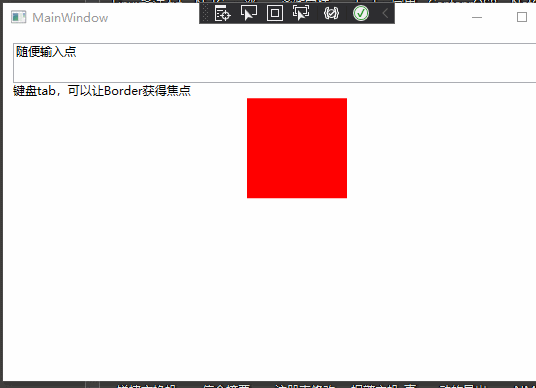


1 <Window x:Class="CommandDemo.MainWindow" 2 xmlns="http://schemas.microsoft.com/winfx/2006/xaml/presentation" 3 xmlns:x="http://schemas.microsoft.com/winfx/2006/xaml" 4 xmlns:d="http://schemas.microsoft.com/expression/blend/2008" 5 xmlns:mc="http://schemas.openxmlformats.org/markup-compatibility/2006" 6 xmlns:local="clr-namespace:CommandDemo" 7 mc:Ignorable="d" 8 Title="MainWindow" Height="450" Width="800"> 9 <Grid> 10 <StackPanel Margin="10"> 11 <TextBox Text="{Binding Name,Mode=TwoWay,UpdateSourceTrigger=PropertyChanged}" Height="40" /> 12 <TextBlock Text="键盘tab,可以让Border获得焦点" /> 13 <Border Width="100" Height="100" Background="Red" Focusable="True"> 14 <Border.InputBindings> 15 <!--绑定鼠标左键双击--> 16 <MouseBinding MouseAction="LeftDoubleClick" Command="{Binding DoubleClickCommand}" CommandParameter="{Binding}" /> 17 18 <!--绑定获取键盘焦点时,按下键盘组合键Ctrl+Enter时触发--> 19 <KeyBinding Key="Enter" Modifiers="Control" Command="{Binding KeyCommand}" CommandParameter="{Binding}" /> 20 </Border.InputBindings> 21 </Border> 22 </StackPanel> 23 </Grid> 24 </Window>


1 using System; 2 using System.Collections.Generic; 3 using System.Linq; 4 using System.Text; 5 using System.Threading.Tasks; 6 using System.Windows; 7 using System.Windows.Controls; 8 using System.Windows.Data; 9 using System.Windows.Documents; 10 using System.Windows.Input; 11 using System.Windows.Media; 12 using System.Windows.Media.Imaging; 13 using System.Windows.Navigation; 14 using System.Windows.Shapes; 15 16 namespace CommandDemo 17 { 18 /// <summary> 19 /// MainWindow.xaml 的交互逻辑 20 /// </summary> 21 public partial class MainWindow : Window 22 { 23 public MainWindow() 24 { 25 InitializeComponent(); 26 DataContext = new MainViewModel(); 27 } 28 } 29 }


1 using System; 2 using System.Collections.Generic; 3 using System.ComponentModel; 4 using System.Linq; 5 using System.Text; 6 using System.Threading.Tasks; 7 using System.Windows; 8 using System.Windows.Input; 9 10 namespace CommandDemo 11 { 12 class MainViewModel : INotifyPropertyChanged 13 { 14 private string name; 15 public event PropertyChangedEventHandler PropertyChanged; 16 17 public MainViewModel() 18 { 19 DoubleClickCommand = new DoubleClickCommand(); 20 KeyCommand = new KeyCommand(); 21 } 22 23 public string Name 24 { 25 get => name; 26 set 27 { 28 name = value; 29 PropertyChanged?.Invoke(this, new PropertyChangedEventArgs(nameof(Name))); 30 } 31 } 32 33 public ICommand DoubleClickCommand { get; private set; } 34 public ICommand KeyCommand { get; private set; } 35 } 36 37 class DoubleClickCommand : ICommand 38 { 39 public event EventHandler CanExecuteChanged; 40 41 public bool CanExecute(object parameter) 42 { 43 return true; 44 } 45 46 public void Execute(object parameter) 47 { 48 if (parameter is MainViewModel vm) 49 { 50 MessageBox.Show(vm.Name); 51 } 52 MessageBox.Show("DoubleClick"); 53 } 54 } 55 class KeyCommand : ICommand 56 { 57 public event EventHandler CanExecuteChanged; 58 59 public bool CanExecute(object parameter) 60 { 61 return true; 62 } 63 64 public void Execute(object parameter) 65 { 66 if (parameter is MainViewModel vm) 67 { 68 MessageBox.Show(vm.Name); 69 } 70 MessageBox.Show("Key"); 71 } 72 } 73 }