WPF中自定义控件有两种,一种是继承自control的自定义控件,另一种是继承自UserControl的用户控件。用户控件可以认为是一系列原生控件的集合。本文主要介绍如何创建一个用户控件,以及用户控件的自定义属性和事件。
一、创建一个用户控件
1、一种是直接创建用户控件工程,这样会生成DLL,使用时调用DLL
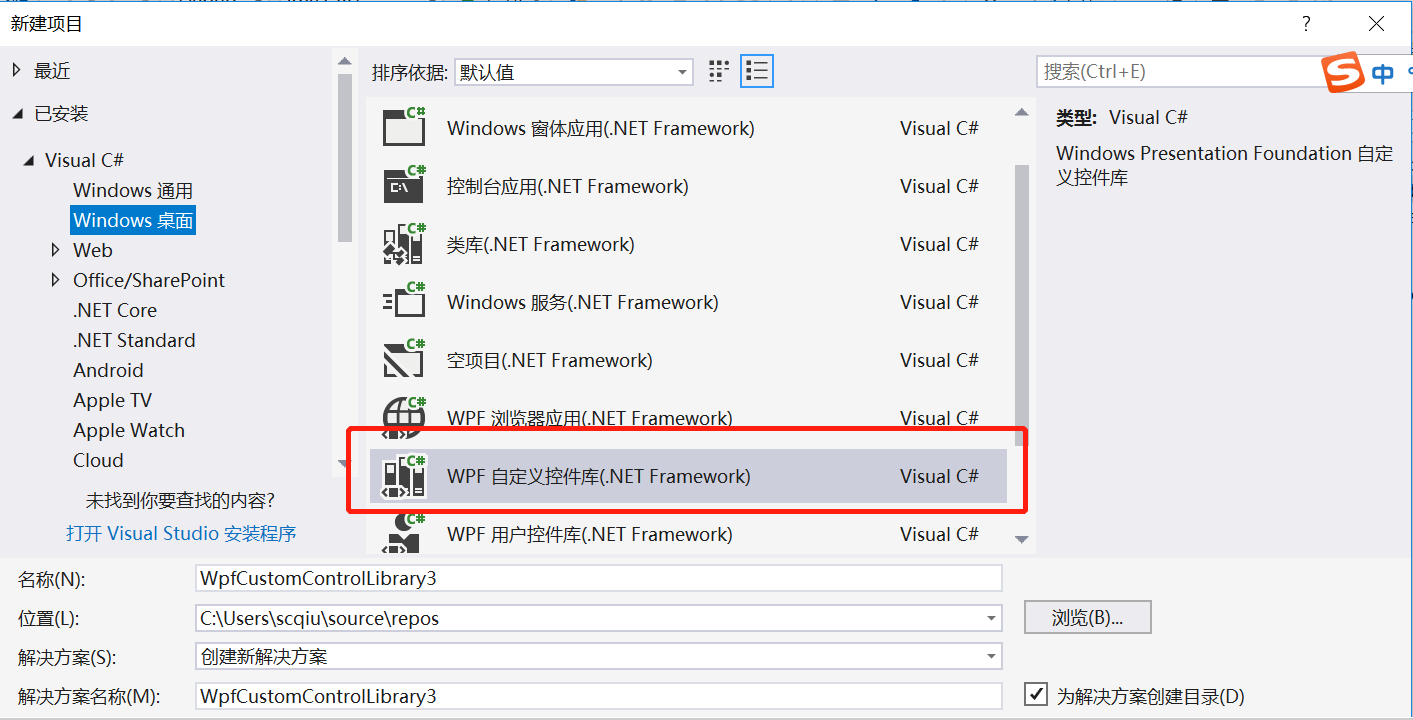
2、在当前工程中直接创建
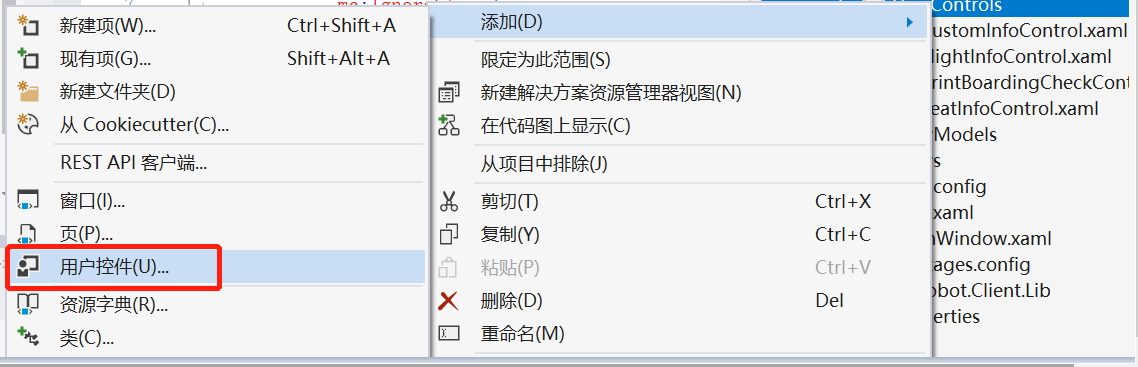
创建之后会生成一个xaml文件和cs文件,如下图
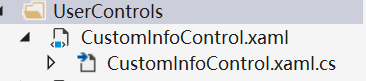
建议使用第二种方法,这样其他人在使用或修改该控件时溯源比较容易。
二、添加自定义属性
1、首先在xaml文件中添加需要的原生控件,如下:
1 <Grid> 2 <Grid.Background> 3 <ImageBrush ImageSource="pack://siteoforigin:,,,/Resources/man_bg.png"/> 4 </Grid.Background> 5 <Grid.ColumnDefinitions> 6 <ColumnDefinition/> 7 <ColumnDefinition Width="1.6*"/> 8 <ColumnDefinition/> 9 </Grid.ColumnDefinitions> 10 <Grid Grid.Column="1" > 11 <Grid.RowDefinitions> 12 <RowDefinition/> 13 <RowDefinition/> 14 </Grid.RowDefinitions> 15 <TextBlock x:Name="txtName" Grid.Row="0" Style="{StaticResource TextBlockStyleSmall}" Text="{Binding RelativeSource={RelativeSource Mode=FindAncestor,AncestorType={x:Type local:CustomInfoControl}},Path=CustomName}"></TextBlock> 16 <TextBox x:Name="txtCardID" Grid.Row="1" Style="{StaticResource TextBoxStyle}" Text="{Binding RelativeSource={RelativeSource Mode=FindAncestor,AncestorType={x:Type local:CustomInfoControl}},Path=CardID}"></TextBox> 17 </Grid> 18 <Grid Grid.Column="2"> 19 <Grid.ColumnDefinitions> 20 <ColumnDefinition Width="3*"/> 21 <ColumnDefinition/> 22 </Grid.ColumnDefinitions> 23 <Grid.RowDefinitions> 24 <RowDefinition/> 25 <RowDefinition Height="3*"/> 26 </Grid.RowDefinitions> 27 <Image x:Name="imageDelete" Grid.Row="0" Grid.Column="1" 28 Source="pack://siteoforigin:,,,/Resources/deleteSign.png" 29 MouseDown="btnDelete"></Image> 30 <TextBlock x:Name="txtSeatNo" Grid.Row="1" Grid.Column="0" Style="{StaticResource TextBlockStyleBig}" Text="{Binding RelativeSource={RelativeSource Mode=FindAncestor,AncestorType={x:Type local:CustomInfoControl}},Path=SeatNo}"></TextBlock> 31 </Grid> 32 </Grid>
此例中添加了一个两个TextBlock,一个TextBox,一个 Image.
Text="{Binding RelativeSource={RelativeSource Mode=FindAncestor,AncestorType={x:Type local:CustomInfoControl}},Path=CardID}"对应第二步中的依赖属性,此句一定要加,否则无法将属性值绑定到控件上。
2、在对应的后台代码中添加依赖属性
1 //定义依赖项属性 2 public static readonly DependencyProperty CustomNameProperty = 3 DependencyProperty.Register("CustomName", typeof(string), typeof(CustomInfoControl), new PropertyMetadata("")); 4 public static readonly DependencyProperty CardIDProperty = 5 DependencyProperty.Register("CardID", typeof(string), typeof(CustomInfoControl), new PropertyMetadata("")); 6 public static readonly DependencyProperty SeatNoProperty = 7 DependencyProperty.Register("SeatNo", typeof(string), typeof(CustomInfoControl), new PropertyMetadata("")); 8 9 //声明属性 10 /// <summary> 11 ///旅客姓名. 12 /// </summary> 13 /// <value> 14 ///The name of the custom. 15 /// </value> 16 public stringCustomName 17 { 18 get { return (string)GetValue(CustomNameProperty); } 19 set{ SetValue(CustomNameProperty, value); } 20 } 21 22 /// <summary> 23 ///旅客卡号. 24 /// </summary> 25 /// <value> 26 ///The card identifier. 27 /// </value> 28 public stringCardID 29 { 30 get { return (string)GetValue(CardIDProperty); } 31 set{ SetValue(CardIDProperty, value); } 32 } 33 34 /// <summary> 35 ///座位号. 36 /// </summary> 37 /// <value> 38 ///The seat no. 39 /// </value> 40 public stringSeatNo 41 { 42 get { return (string)GetValue(SeatNoProperty); } 43 set{ SetValue(SeatNoProperty, value); } 44 }
三、添加自定义事件
1、添加自定义事件DeleteInfo
1 /// <summary> 2 ///The delete event 3 /// </summary> 4 public static readonly RoutedEvent deleteEvent = 5 EventManager.RegisterRoutedEvent("DeleteInfo", RoutingStrategy.Bubble, typeof(RoutedEventHandler), typeof(CustomInfoControl)); 6 7 /// <summary> 8 ///删除该控件的操作. 9 /// </summary> 10 public eventRoutedEventHandler DeleteInfo 11 { 12 add 13 { 14 AddHandler(deleteEvent, value); 15 } 16 17 remove 18 { 19 RemoveHandler(deleteEvent, value); 20 } 21 }
2、在UserControl中添加自定义事件的调用点,本例中点击叉号图片时,触发该自定义事件。

1 /// <summary> 2 ///点击删除按钮时的事件. 3 /// </summary> 4 /// <param name="sender">The sender.</param> 5 /// <param name="e">The <see cref="MouseButtonEventArgs"/>instance containing the event data.</param> 6 public void btnDelete(objectsender, MouseButtonEventArgs e) 7 { 8 RoutedEventArgs args = new RoutedEventArgs(deleteEvent, this); 9 RaiseEvent(args); 10 }
四、使用控件
1、使用控件时,先在xaml中添加调用。xmlns:usercontrols="clr-namespace:Client.UserControls.CustomInfoControl"
2、自定义属性使用方法如下:
<usercontrols:CustomInfoControl x:Name="customInfoControl" CustomName="张三" CardID="12345" SeatNo="12A"></usercontrols:CustomInfoControl>
或者在后台代码中添加customInfoControl.CustomName = "张三"
3、可以给自定义事件添加操作
customInfoControl.DeleteInfo += new RoutedEventHandler(DeleteCustomInfo);
public void DeleteCustomInfo(objectsender, RoutedEventArgs e) { //TODO,请添加自定义操作 }
至此,该控件已经可以使用。