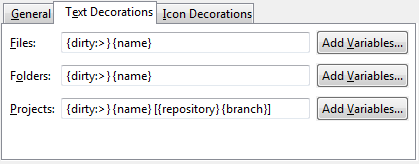Label Decorations
Menu Actions
User Guidehttp://wiki.eclipse.org/EGit/User_Guide
Label Decorations
Label decorations show Git specific information on resources under Git version control. They appear in all views showing model objects, like Package Explorer, Project Explorer, Navigator, Hierarchy View.
The Git label decorations can be switched on globally in the Preference Menu (Window > Preferences) under General > Appearance > Label Decorations.
More detailed settings can be done in the Preferences under Team > Git > Label Decorations.
There are two different types of label decorations: text decorations and icon decorations.
Text Decorations
Text decorations appear on the left or right side of the text label. They can be configured on the Preferences dialog under Team > Git > Label Decorations on the tab Text Decorations. For example, the default for a dirty resource is a > on the left side of its name.
These are the default settings:
For files and folders there are the variables "name", "dirty" and "staged". "Dirty" and "staged" are flags; if they are true, the text after the colon is displayed.
For projects there are the additional variables "repository" and "branch". The "repository" variable displays the name of the repository.
The "branch" variable displays the name of the currently checked out branch. If no branch is checked out, the decoration shows the shortened name of the commit (first seven characters followed by ellipsis). If tags and/or remote branches are pointing to this commit, a "best guess" heuristic is applied to also show this information: tags take precedence over remote branches, if several tags apply, the newest one is displayed; if there are several remote branches or tags have no modification date, then alphabetic sorting is applied and the last one is shown. Example: the checked out commit e49f576... refers to tag v.0.7.1 of repositoryegit:
Icon Decorations
Icon decorations appear on the lower right corner of the icon displayed in front of the label. They can be configured on the Preferences dialog under Team > Git > Label Decorations on the tab Icon Decorations.
These are the default decorations:
- dirty (folder) - At least one file below the folder is dirty; that means that it has changes in the working tree that are neither in the index nor in the repository.
- tracked - The resource is known to the Git repository and hence under version control.
- untracked - The resource is not known to the Git repository and will not be version controlled until it is explicitly added.
- ignored - The resource is ignored by the Git team provider. The preference settings under Team > Ignored Resources, "derived" flag and settings from.gitignore files are taken into account.
- dirty - The resource has changes in the working tree that are neither in the index nor in the repository.
- staged - The resource has changes which have been added to the index. Note that adding changes to the index is currently possible only in the commit dialog via the context menu of a resource.
- partially-staged - The resource has changes which are added to the index and additional changes in the working tree that neither reached the index nor have been committed to the repository.
- added - The resource has not yet reached any commit in the repository but has been freshly added to the Git repository in order to be tracked in future.
- removed - The resource is staged for removal from the Git repository.
- conflict - A merge conflict exists for the file.
- assume-valid - The resource has the "assume unchanged" flag. This means that Git stops checking the working tree files for possible modifications, so you need to manually unset the bit to tell Git when you change the working tree file. Also see Assume unchanged action.
Menu Actions
- Add
- Add changes present in the working tree to the git index, also known as staging changes.
- Put newly created resources under git version control (Git does not automatically start tracking resources).
- Resolve conflicts.
- Apply Patch - Apply a patch.
- Assume unchanged - Resources can be flagged "assume unchanged". This means that Git stops checking the working tree files for possible modifications, so you need to manually unset the bit to tell Git when you change the working tree file. This setting can be switched on with the menu action Team > Assume unchanged and switched back with the menu action Team > No Assume unchanged.
- Branch, Create Branch - Checkout a branch or create a branch.
- Change Credentials - Change logon credentials of a Fetch or Push Specification, credentials are stored per URL in the Eclipse Secure Store.
- Checkout - Checkout a Branch, Tag, Commit or Reference.
- Cherry-pick - Cherry-pick a single commit onto the tip of the currently checked out branch.
- Clear Credentials - Clear logon credentials of a Fetch or Push Specification, credentials are stored per URL in the Eclipse Secure Store.
- Commit - Commit changes.
- Delete Fetch - Delete a Fetch Specification.
- Delete Push - Delete a Push Specification.
- Configure Fetch - Configure a Fetch Specification.
- Configure Push - Configure a Push Specification.
- Delete Branch - Delete a branch.
- Delete Repository - Delete a repository.
- Disconnect - Disconnect the attached Git Team Provider from this project. The git repository still exists but is no longer integrated with Eclipse.
- Ignore - Add files to .gitignore so that git ignores them.
- Import Projects - Import projects into the Eclipse workbench.
- Merge - Merge branches.
- Merge Tool - Resolve conflicts using the Merge Tool.
- Open Properties View - View and edit the repository configuration.
- Pull - Pull changes from remote branch tracked by currently checked out local branch.
- Remote > Fetch From - Fetch changes from a remote repository
- Remote > Fetch from Gerrit - Fetch changed from a Gerrit Code Review Server
- Remote > Push - Push changes to other repositories
- Remote > Configure Fetch from Upstream - Configure Upstream for automated fetch
- Remote > Configure Push to Upstream - Configure upstream for automated push
- Rebase - Rebase a branch onto another one.
- Remove Repository - Remove a repository from the Repositories View.
- Rename Branch - Rename a branch.
- Reset - Reset the current HEAD, Index or Working Tree.
- Show in History - Show the selected resource in the History View.
- Show in Repositories View - Show the selected resource in the Repositories View.
- Switch to... - Switch to (also known as checkout) another branch or tag.
- Synchronize - Synchronize local and remote branches with each other.
- Tag - Create, delete tags.
- Untrack - Remove resources from git version control. If you want to delete the resource from the working tree click also Delete in the resource's context menu.