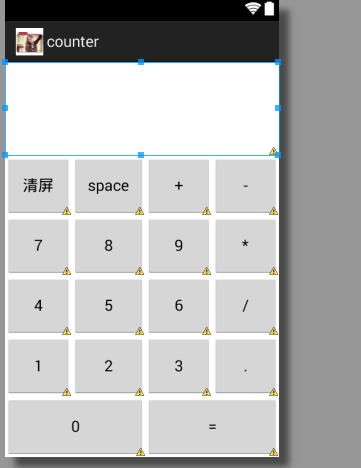1.相对布局
RelativeLayout 又称作相对布局,也是一种非常常用的布局。和LinearLayout 的排列规则不同,RelativeLayout 显得更加随意一些,它可以通过相对定位的方式让控件出现在布局的任何位置。也正因为如此,RelativeLayout 中的属性非常多,不过这些属性都是有规律可循的,其实并不难理解和记忆。
<RelativeLayout xmlns:android="http://schemas.android.com/apk/res/android" android:layout_width="match_parent" android:layout_height="match_parent" > <Button android:id="@+id/button1" android:layout_width="wrap_content" android:layout_height="wrap_content" android:layout_alignParentLeft="true" android:layout_alignParentTop="true" android:text="Button 1" /> <Button android:id="@+id/button2" android:layout_width="wrap_content" android:layout_height="wrap_content" android:layout_alignParentRight="true" android:layout_alignParentTop="true" android:text="Button 2" /> <Button android:id="@+id/button3" android:layout_width="wrap_content" android:layout_height="wrap_content" android:layout_centerInParent="true" android:text="Button 3" /> <Button android:id="@+id/button4" android:layout_width="wrap_content" android:layout_height="wrap_content" android:layout_alignParentBottom="true" android:layout_alignParentLeft="true" android:text="Button 4" /> <Button android:id="@+id/button5" android:layout_width="wrap_content" android:layout_height="wrap_content" android:layout_alignParentBottom="true" android:layout_alignParentRight="true" android:text="Button 5" /> </RelativeLayout>
效果图为
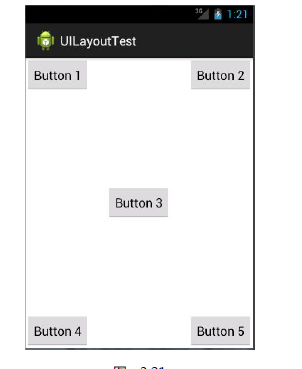
2.表格布局
TableLayout 允许我们使用表格的方式来排列控件,这种布局也不是很常用,你只需要了解一下它的基本用法就可以了。既然是表格,那就一定会有行和列,在设计表格时我们尽量应该让每一行都拥有相同的列数,这样的表格也是最简单的。不过有时候事情并非总会顺从我们的心意,当表格的某行一定要有不相等的列数时,就需要通过合并单元格的方式来应对。
1 <TableLayout xmlns:android="http://schemas.android.com/apk/res/android" 2 xmlns:tools="http://schemas.android.com/tools" 3 android:layout_width="match_parent" 4 android:layout_height="match_parent" 5 android:stretchColumns="*" 6 tools:context="com.calc.minicalculator.MainActivity" > 7 8 9 10 <TextView 11 android: 12 android:layout_width="match_parent" 13 android:layout_height="109dp" 14 android:layout_gravity="center_horizontal|top" 15 android:gravity="right|center_vertical" 16 android:text="" 17 18 android:textSize="40dp" 19 android:textStyle="bold" /> 20 21 22 <TableRow 23 android:layout_weight="1" 24 android: 25 android:layout_width="wrap_content" 26 android:layout_height="match_parent" > 27 28 <Button 29 android: 30 android:layout_width="wrap_content" 31 android:layout_height="match_parent" 32 android:text="清屏" /> 33 34 <Button 35 android: 36 android:layout_width="wrap_content" 37 android:layout_height="match_parent" 38 android:text="space" /> 39 40 <Button 41 android: 42 android:layout_width="wrap_content" 43 android:layout_height="match_parent" 44 android:text="+" /> 45 46 <Button 47 android: 48 android:layout_width="wrap_content" 49 android:layout_height="match_parent" 50 android:text="-" /> 51 52 </TableRow> 53 54 <TableRow 55 android:layout_weight="1" 56 android: 57 android:layout_width="wrap_content" 58 android:layout_height="match_parent" > 59 60 <Button 61 android: 62 android:layout_width="wrap_content" 63 android:layout_height="match_parent" 64 android:text="7" /> 65 66 <Button 67 android: 68 android:layout_width="wrap_content" 69 android:layout_height="match_parent" 70 android:text="8" /> 71 72 <Button 73 android: 74 android:layout_width="wrap_content" 75 android:layout_height="match_parent" 76 android:text="9" /> 77 78 <Button 79 android: 80 android:layout_width="wrap_content" 81 android:layout_height="match_parent" 82 android:text="*" /> 83 84 </TableRow> 85 86 <TableRow 87 android:layout_weight="1" 88 android: 89 android:layout_width="wrap_content" 90 android:layout_height="match_parent" > 91 92 <Button 93 android: 94 android:layout_width="wrap_content" 95 android:layout_height="match_parent" 96 android:text="4" /> 97 98 <Button 99 android: 100 android:layout_width="wrap_content" 101 android:layout_height="match_parent" 102 android:text="5" /> 103 104 <Button 105 android: 106 android:layout_width="wrap_content" 107 android:layout_height="match_parent" 108 android:text="6" /> 109 110 <Button 111 android: 112 android:layout_width="wrap_content" 113 android:layout_height="match_parent" 114 android:text="/" /> 115 116 </TableRow> 117 118 <TableRow 119 android:layout_weight="1" 120 android: 121 android:layout_width="wrap_content" 122 android:layout_height="match_parent" > 123 124 <Button 125 android: 126 android:layout_width="wrap_content" 127 android:layout_height="match_parent" 128 android:text="1" /> 129 130 <Button 131 android: 132 android:layout_width="wrap_content" 133 android:layout_height="match_parent" 134 android:text="2" /> 135 136 <Button 137 android: 138 android:layout_width="wrap_content" 139 android:layout_height="match_parent" 140 android:text="3" /> 141 142 <Button 143 android: 144 android:layout_width="wrap_content" 145 android:layout_height="match_parent" 146 android:text="." /> 147 148 </TableRow> 149 150 <TableRow 151 android:layout_weight="1" 152 android: 153 android:layout_width="wrap_content" 154 android:layout_height="match_parent" 155 > 156 157 <Button 158 android: 159 android:layout_width="wrap_content" 160 android:layout_height="match_parent" 161 android:text="0" 162 android:layout_span="2" 163 /> 164 165 <Button 166 android: 167 android:layout_width="wrap_content" 168 android:layout_height="match_parent" 169 android:text="=" 170 android:layout_span="2"/> 171 172 </TableRow> 173 174 </TableLayout>
效果图: