全局配置
在app.json中,对小程序进行全局配置。官方文档
tabBar是对底部/顶部导航栏的配置,图片的icon 大小限制为40kb,建议尺寸为 81px * 81px
去阿里矢量图网站,找到图片,存放到images文件夹中
app.json中的tabBar代码:
"tabBar": { "list": [{ "pagePath": "pages/home/home", "text": "主 页", "iconPath": "images/home.png", "selectedIconPath": "images/home-red.png" },{ "pagePath": "pages/user/user", "text": "我 的", "iconPath": "images/user.png", "selectedIconPath": "images/user-red.png" } ] }
我的底部导航栏:

swiper滑块视图
通过swiper,制作一个轮播图。官方文档
轮播图位于主页的顶部,wxml代码:
<view class='top-swiper'> <swiper autoplay='true' indicator-dots='true' indicator-color='#fff' indicator-active-color='#8CBEF5' circular='true'> <swiper-item wx:for="{{banners}}"> <image src='{{item.imgUrl}}'></image> </swiper-item> </swiper> </view>
wxss代码:
swiper-item image { 100%; height: 100%; }
图片宽高都设为100%,相当于拉伸填充;虽然图片会变形,但无伤大雅。
列表渲染
列表渲染,其实就是for循环。官方文档
页面数据是存放在.js文件,里面的Page.data之内。
将data中的数组之内的数据,以for循环的形式传递到wxml之中,这是我理解的列表渲染。
通过列表渲染,完成了主页的中间部分。
wxml代码:
<view class='navs'> <view class="nav-item" wx:for="{{icons}}"> <view> <image class='iconPic' src='{{item.imgUrl}}'></image> </view> <text class='iconTitle'>{{item.name}}</text> </view> </view>
wxss代码:
.navs { display: flex; 100%; flex-wrap: wrap; background-color: #fff; margin-bottom: 10px; } .nav-item { 25%; padding: 10px; display: inline-block; text-align: center; box-sizing: border-box; } .iconPic { 88rpx; height: 88rpx; } .iconTitle { color: #666; font-size: 14px; }
主页的顶部与中部就完成了:
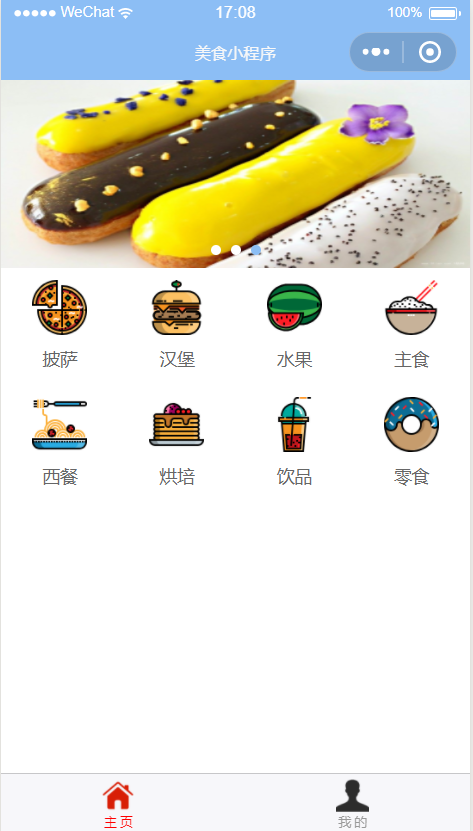
text组件
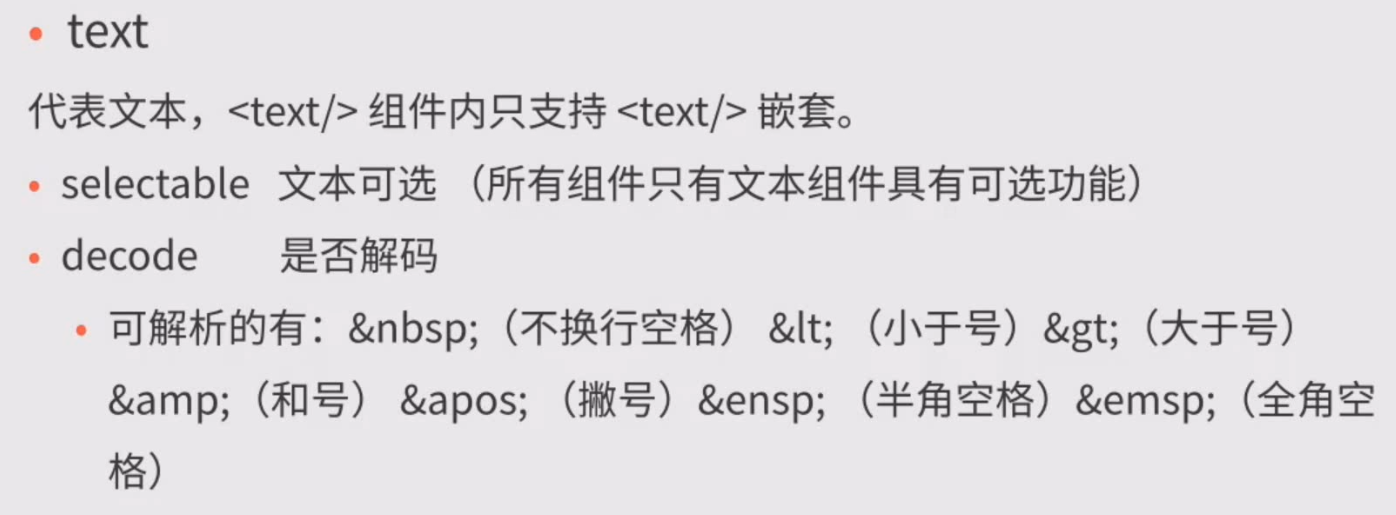
image组件
这里用到了mode属性中的widthFix,但要在wxss中对图片的宽度width进行设置。
navigator组件
navigator组件用于页面的跳转。
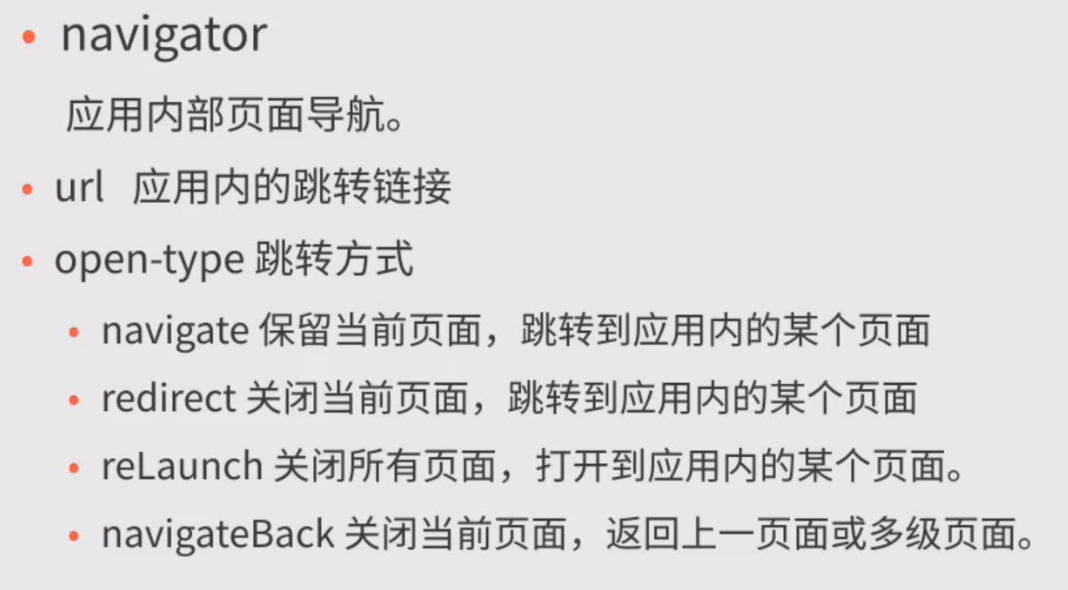
利用navigator组件,编写主页底部,并完成底部文章的跳转页面。
wxml代码:
<view class='article'> <view class='article-top'>食物推荐</view> <view class='article-item' wx:for="{{article}}"> <navigator url='{{item.link}}' open-type='navigate'> <image class='articlePic' src='{{item.imgUrl}}' mode='widthFix'></image> <view class='articleTitle'>{{item.title}}</view> </navigator> </view> </view>
wxss代码:
.article { background-color: #fff; padding: 10px; } .article-top { text-align: center; color: rgb(116, 230, 144); } .article-item { padding-bottom: 10px; padding-top: 10px; border-bottom-style: double; border- 3px; border-color: #A1A7AD; } .articlePic { 100%; } .articleTitle { font-size: 16px; color: #A1A7AD; }
因为两个跳转的页面布局相同,只呈现一个的。
wxml代码:
<view> <image class='img' src='{{article.imgUrl}}' mode='widthFix'></image> </view> <view> <view class='title'> <view class='title-bottom'>{{article.title}}</view> </view> <view class='text'> <text decode='true'>{{article.content}}</text> </view> </view>
wxss代码:
.img { 100%; } .title { position: relative; text-align: center; font-size: 26px; color: #8CBEF5; padding: 15px; margin-bottom: 20px; } .title-bottom { padding: 20px; } .title-bottom:after { content: ""; position: absolute; left: 50px; top: auto; bottom: 0; right: auto; height: 5px; 275px; background-color: #32b66b; } .text { padding: 10px; font-size: 18px; line-height: 1.5; }
这里用到了css中的伪类 :after ,来控制边框的长短。
参考了博客:https://blog.csdn.net/Colossalis_c/article/details/71216339
最终完成后的主页与跳转页:
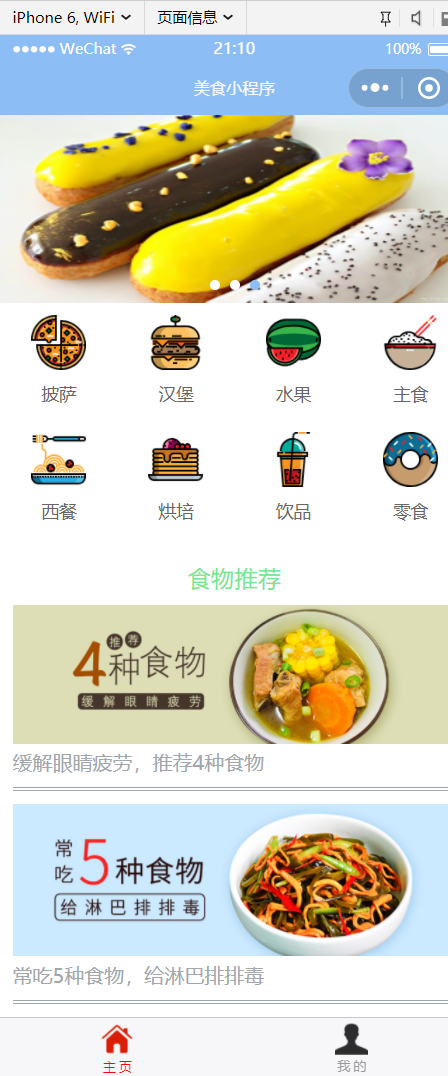

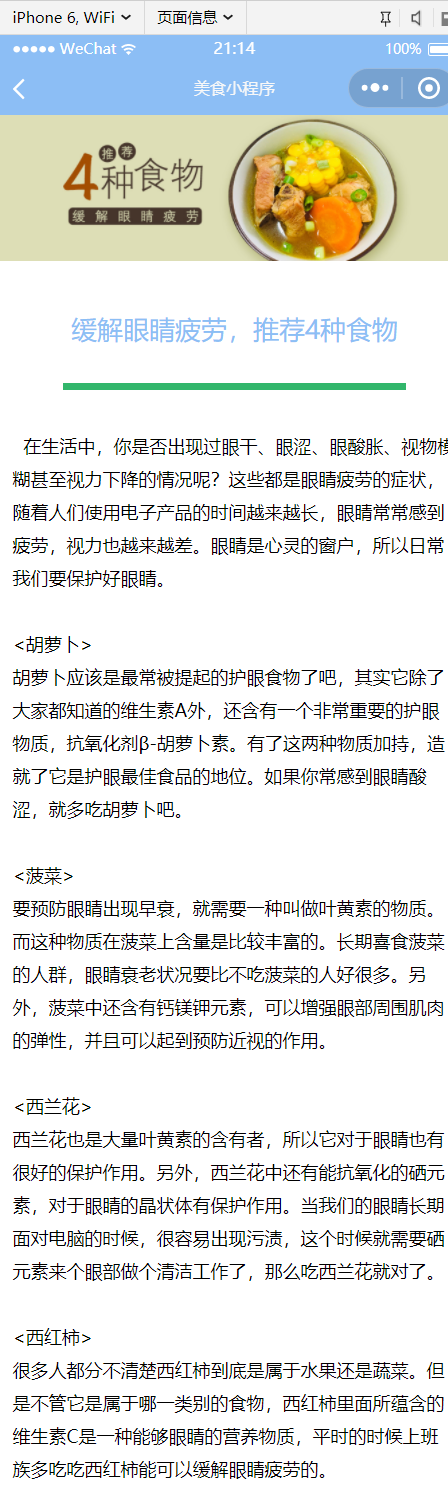
scroll-view可滚动视图区域
scroll-x属性设为true,允许横向滚动。scroll-left设置横向滚动条位置。
滚动区域基本编写完毕。编写过程中,出现滚动区域无法拖动的问题,待明天解决。