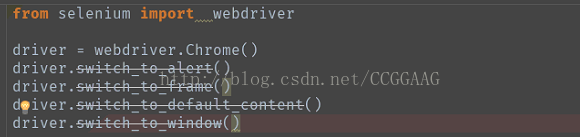在之前的三节里,我们分别对窗口切换(handle)、frame切换、弹窗(alert)切换做了详细的解释,但是我们在写代码的时候发现,这些方法都被编辑器划伤了一条横线,但是方法还是可以正常使用,只是目前的pycharm不推荐你继续这样使用了(有新的方法可以替代它),那如果我们不使用这些方法的话,我们该怎么去完成切换窗口、frame这些操作呢?所以我们来学习一下替代这几个方法的switch_to包。
1.switch_to包的方法详解
在switch_to的基础上,有这么几个方法,鉴于基本上都是之前曾经讲过的,这次把等价的方法也列出来,供大家参考
driver.switch_to.active_element() 等同于 driver.switch_to_active_element()
定位到当前聚焦的元素上
driver.switch_to.alert() 等同于 driver.switch_to_alert()
切换到alert弹窗
driver.switch_to.default_content() 等同于 driver.switch_to_default_content()
切换到最上层页面
driver.switch_to.frame(frame_reference) 等同于 driver.switch_to_frame(frame_reference)
通过id、name、element(定位的某个元素)、索引来切换到某个frame
driver.switch_to.parent_frame()
这是switch_to中独有的方法,可以切换到上一层的frame,对于层层嵌套的frame很有用
driver.switch_to.window(window_name)等同于 driver.switch_to_window(window_name)
切换到制定的window_name页面
注: 官方把selenium.webdriver包中的switch方法全部封装成了一个包,这样能够比较明了和方便,也符合软件编程中的高内聚低耦合的思想。
2.源码展示
class SwitchTo: def __init__(self, driver): self._driver = driver @property def active_element(self): """ Returns the element with focus, or BODY if nothing has focus. :Usage: element = driver.switch_to.active_element """ if self._driver.w3c: return self._driver.execute(Command.W3C_GET_ACTIVE_ELEMENT) else: return self._driver.execute(Command.GET_ACTIVE_ELEMENT)['value'] @property def alert(self): """ Switches focus to an alert on the page. :Usage: alert = driver.switch_to.alert """ return Alert(self._driver) def default_content(self): """ Switch focus to the default frame. :Usage: driver.switch_to.default_content() """ self._driver.execute(Command.SWITCH_TO_FRAME, {'id': None}) def frame(self, frame_reference): """ Switches focus to the specified frame, by index, name, or webelement. :Args: - frame_reference: The name of the window to switch to, an integer representing the index, or a webelement that is an (i)frame to switch to. :Usage: driver.switch_to.frame('frame_name') driver.switch_to.frame(1) driver.switch_to.frame(driver.find_elements_by_tag_name("iframe")[0]) """ if isinstance(frame_reference, basestring) and self._driver.w3c: try: frame_reference = self._driver.find_element(By.ID, frame_reference) except NoSuchElementException: try: frame_reference = self._driver.find_element(By.NAME, frame_reference) except NoSuchElementException: raise NoSuchFrameException(frame_reference) self._driver.execute(Command.SWITCH_TO_FRAME, {'id': frame_reference}) def parent_frame(self): """ Switches focus to the parent context. If the current context is the top level browsing context, the context remains unchanged. :Usage: driver.switch_to.parent_frame() """ self._driver.execute(Command.SWITCH_TO_PARENT_FRAME) def window(self, window_name): """ Switches focus to the specified window. :Args: - window_name: The name or window handle of the window to switch to. :Usage: driver.switch_to.window('main') """ data = {'name': window_name} if self._driver.w3c: data = {'handle': window_name} self._driver.execute(Command.SWITCH_TO_WINDOW, data)
3.实际案例展示
这节课我们再来把163邮箱登录的例子来用新的switch_to方法写一下,并通过观察,我们发现进入这个页面后焦点直接就定位到输入框里了,所以我们可以通过active_element()来定位。
from selenium import webdriver
from time import sleep
driver = webdriver.Chrome()
# 进入163邮箱首页
driver.get("http://mail.163.com/")
sleep(2)
# 切换到包含登录框的frame下
driver.switch_to.frame("x-URS-iframe")
# 通过定位输当前焦点元素,并再次输入数据
driver.switch_to.active_element.send_Keys("123")