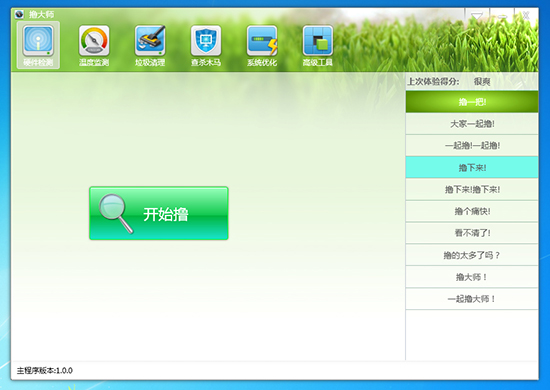
WPF界面设计,模仿了金山卫士,360,鲁大师的界面!


<!--无边框窗体-->
<Style x:Key="NoResize_window" TargetType="{x:Type Window}">
<Setter Property="AllowsTransparency" Value="true"/>
<Setter Property="Background" Value="Transparent"/>
<Setter Property="FontFamily" Value="Consolas, Microsoft YaHei"/>
<Setter Property="FontSize" Value="24"/>
<Setter Property="ResizeMode" Value="NoResize"/>
<Setter Property="WindowStyle" Value="None"/>
<Setter Property="Template">
<Setter.Value>
<ControlTemplate TargetType="{x:Type Window}">
<Grid Margin="10">
<Rectangle Fill="{DynamicResource {x:Static SystemColors.WindowBrushKey}}"
RadiusX="3" RadiusY="3">
<Rectangle.Effect>
<DropShadowEffect BlurRadius="10" ShadowDepth="0" Color="#FF898989"/>
</Rectangle.Effect>
</Rectangle>
<Border Background="{TemplateBinding Background}"
BorderBrush="{TemplateBinding BorderBrush}"
BorderThickness="{TemplateBinding BorderThickness}"
Padding="{TemplateBinding Margin}"
SnapsToDevicePixels="{TemplateBinding SnapsToDevicePixels}"
CornerRadius="3">
<ContentPresenter />
</Border>
</Grid>
</ControlTemplate>
</Setter.Value>
</Setter>
</Style> 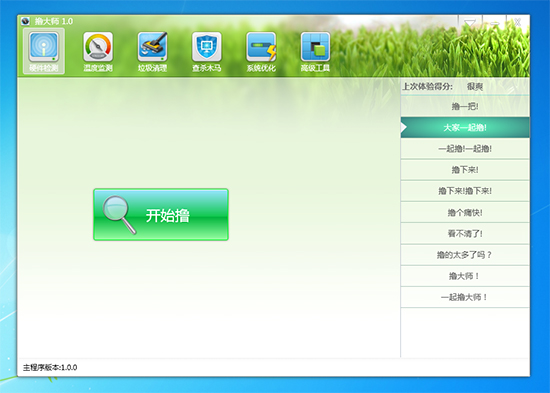


<!--TabControl样式资源-->
<Style x:Key="TabControlStyle" TargetType="{x:Type TabControl}">
<Setter Property="Foreground" Value="{DynamicResource {x:Static SystemColors.ControlTextBrushKey}}"/>
<Setter Property="Padding" Value="4,4,4,4"/>
<Setter Property="BorderThickness" Value="1"/>
<Setter Property="BorderBrush" Value="#8C8E94"/>
<Setter Property="Background" Value="#F9F9F9"/>
<Setter Property="HorizontalContentAlignment" Value="Center"/>
<Setter Property="VerticalContentAlignment" Value="Center"/>
<Setter Property="Template">
<Setter.Value>
<ControlTemplate TargetType="{x:Type TabControl}">
<Grid ClipToBounds="true" SnapsToDevicePixels="true" KeyboardNavigation.TabNavigation="Local">
<Grid.RowDefinitions>
<RowDefinition x:Name="RowDefinition0" Height="Auto" MinHeight="102.5"/>
<RowDefinition x:Name="RowDefinition1"/>
</Grid.RowDefinitions>
<Border x:Name="ContentPanel" BorderThickness="{TemplateBinding BorderThickness}" Grid.Column="0" KeyboardNavigation.DirectionalNavigation="Contained" Grid.Row="1" KeyboardNavigation.TabIndex="2" KeyboardNavigation.TabNavigation="Local">
<ContentPresenter x:Name="PART_SelectedContentHost" ContentSource="SelectedContent" SnapsToDevicePixels="{TemplateBinding SnapsToDevicePixels}"/>
</Border>
<Canvas x:Name="HeaderPanel" HorizontalAlignment="Stretch" Height="Auto" VerticalAlignment="Stretch" Width="Auto" IsItemsHost="True"/>
</Grid>
</ControlTemplate>
</Setter.Value>
</Setter>
</Style>转载:http://blog.csdn.net/cmis7645/article/details/7562833