通过转盘的数量,来计算需要旋转到的角度我这里是有12个旋转的位置,故360/12=30,所以,以30度为一个单位,进行偏移计算..
实现方式如下:
DrawRotateScr脚本:
/********************************************* * * Title: 大转盘的实现 * * Description: 通过转盘的数量,来计算需要旋转到的角度.我这里是有 12个 旋转的位置, 故 360/12 = 30 * 所以,以30度为一个单位,进行偏移计算 * * Author: 自律 * * Date: 2019.4.1 * * Modify: * *********************************************/ usingSystem.Collections; usingSystem.Collections.Generic; usingUnityEngine; usingUnityEngine.UI; usingDG.Tweening; public classDrawRotateScr : MonoBehaviour { /// <summary> ///Arrow图片 /// </summary> Image arrowImg; /// <summary> ///开始按钮 /// </summary> Button drawBtn; /// <summary> ///Light父物体 /// </summary> Transform lightCircle; /// <summary> ///停留的坐标激活组件 从而达到渐隐渐现的效果 /// </summary> Transform lightIndex; /// <summary> ///是否开始旋转 /// </summary> bool isStart = false; /// <summary> ///箭头欧拉角 /// </summary> floatangle; /// <summary> ///旋转角度 30° - 330° /// </summary> floatrotateAngle; /// <summary> ///最后的偏移的角度 /// </summary> floatlastAngle; voidStart() { //获取组件 arrowImg = transform.Find("Arrow").GetComponent<Image>(); drawBtn = transform.Find("DrawBtn").GetComponent<Button>(); lightCircle = transform.Find("LightCircle"); drawBtn.onClick.RemoveAllListeners(); //绑定事件 drawBtn.onClick.AddListener(OnTest); } voidOnTest() { float curRotateAngle =0f; curRotateAngle = SetRotateAngle(150); StartRotate(curRotateAngle); } voidUpdate() { if (!isStart) { return; } //设置欧拉角 angle =arrowImg.transform.localEulerAngles.z; //设置旋转角 rotateAngle = (int)((angle + 15) / 30) * 30; //激活动画组件 lightIndex = lightCircle.Find("Light" +rotateAngle); //如果到达了该目标 if(lightIndex) { //设置激活 lightIndex.gameObject.SetActive(true); //如果没有获取到这个组件,就添加 if (!lightIndex.GetComponent<LightAnimate>()) { lightIndex.gameObject.AddComponent<LightAnimate>(); } //开启动画 lightIndex.GetComponent<LightAnimate>().StartAnimate(); } } /// <summary> ///开始旋转 /// </summary> /// <param name="_rotateAngle">传入的旋转角度.</param> void StartRotate(float_rotateAngle) { if(isStart) { return; } isStart = true; float rotateTemp =_rotateAngle; //获取 设置偏移的 特效 点亮 //持续时间 float duration = 4.0f; //重复的旋转次数 int repeatCount = 4; //DoTween 旋转 顺时针旋转 Tween tweenRotate = arrowImg.transform.DORotate(new Vector3(0, 0, -(rotateTemp + 360 *repeatCount)), duration, RotateMode.FastBeyond360); //重置时间 Invoke("RotateComplete", 6f); } /// <summary> ///旋转完成重置 /// </summary> voidRotateComplete() { isStart = false; Tween tweenReset = arrowImg.transform.DORotate(new Vector3(0, 0, 0), .4f, RotateMode.FastBeyond360); } /// <summary> ///设置偏转角所要停留的位置 /// </summary> /// <returns>The rotate angle.</returns> /// <param name="value">Value.</param> float SetRotateAngle(intvalue) { float rotateAngle =.0f; switch(value) { case 0: { rotateAngle = 0.0f; } break; case 330: { rotateAngle = 330.0f; } break; case 300: { rotateAngle = 300.0f; } break; case 270: { rotateAngle = 270.0f; } break; case 240: { rotateAngle = 240.0f; } break; case 210: { rotateAngle = 210.0f; } break; case 180: { rotateAngle = 180.0f; } break; case 150: { rotateAngle = 150.0f; } break; case 120: { rotateAngle = 120.0f; } break; case 90: { rotateAngle = 90.0f; } break; case 60: { rotateAngle = 60.0f; } break; case 30: { rotateAngle = 30.0f; } break; default: break; } returnrotateAngle; } }
LightAnimate脚本:
/********************************************* * * Title: Light特效 * * Description: 动态绑定,当开始旋转的时候,做一个渐隐渐现的效果 * * Author: 自律 * * Date: 2019.4.1 * * Modify: * *********************************************/ usingSystem.Collections; usingSystem.Collections.Generic; usingUnityEngine; usingUnityEngine.UI; public classLightAnimate : MonoBehaviour { bool isStare = false; Image lightImage; voidAwake () { lightImage = GetComponent<Image>(); } /// <summary> ///开始动画 /// </summary> public voidStartAnimate () { //初始值 lightImage.color = new Color (lightImage.color.r, lightImage.color.g, lightImage.color.b, 1.0f); } voidUpdate () { if (lightImage.color.a <= 0.0f) return; float alpha = lightImage.color.a - 0.05f; //渐隐效果 if (alpha <= 0) alpha = 0; lightImage.color = newColor (lightImage.color.r, lightImage.color.g, lightImage.color.b, alpha); } }
UI上: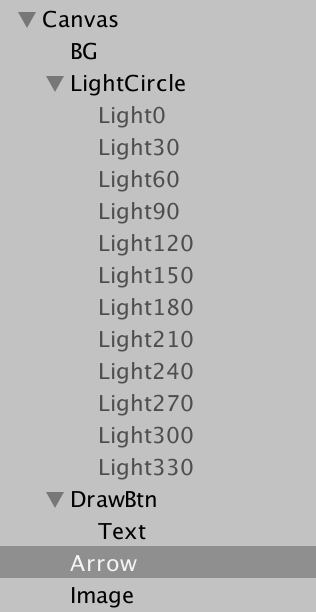
这里需要注意的是Arrow中的Pivot,正常来说,Pivot是通过中心来旋转,这里我们要将它调整为以底部基准来进行旋转..将Unity设置为Pivot模式即可调整..

点击运行即可
Git链接 :https://github.com/KinJin-Ristina/Circle-Rotate/tree/master