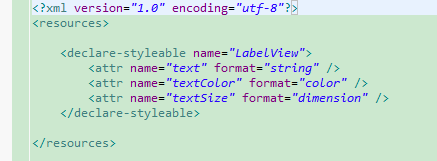摘要:换句话说,系统调用onDraw来实现自定义视图的渲染。OnMeasure:系统调用此方法,告诉您如何设置自定义视图的宽度和高度。以上三个是自定义视图的关键步骤---------------------------------------------其他方面:1.使用Paint对象和画布需要绘制自定义视图。首先,您应该确定图形的最终样式。2)然后,在自定义视图类中声明setter方法,如下所示:根据用户传递的属性重新绘制自定义view。
/**
* Construct object, initializing with any attributes we understand from a
* layout file. These attributes are defined in
* SDK/assets/res/any/classes.xml.
*
* @see android.view.View#View(android.content.Context, android.util.AttributeSet)
*/
public LabelView(Context context, AttributeSet attrs) {
super(context, attrs);
....
}
3.重写onDraw(Canvas canvas)和onMeasure(int measureWidth, int measureHeight)
onDraw(Canvas canvas),在实现自定义View的时候,你自己要创建一个Paint对象,用来设置自定义View的外观,尺寸,颜色。
然后,再在onDraw方法中,将图形绘制在系统传递过来的画布对象Canvas。
也就是说,系统回调onDraw来实现自定义View的渲染。
onMeasure(int measureWidth, int measureHeight),系统回调该方法,告诉你现在自定义View的宽度和高度是怎样设置的。
通过MeasureSpec.getMode(measureWidth),MeasureSpec.getSize(measureWidth)可以得到当前宽度的模式和大小。通过模式,可以知道用户设置的是wrap,match_parent,还是设置一个具体值,还说没有任何限制;通过大小,可以知道,当前系统检测到的当前View组件的宽度。
在得到这些信息后,你可以自己自定义,设置你想要的View组件的宽度和高度。
上面三个,就是自定义View的关键步骤。
-----------------------------------------------------------
其它方面:
1.Paint对象和Canvas的使用
要绘制一个自定义View,首先,你自己要确定出,图形的最终样式。按照最终样式,使用Paint对象,绘制出最终样式。Canvas对象的使用也需要关注。所以,在绘制图形的时候,要知道怎么使用Paint对象和Canvas绘制出最终的图形。
这方面的知识,需要补充。
2.属性设置
用户在使用你实现的自定义View的时候,它想自己定义View的属性,它想通过View提供的属性控制View的外观,尺寸,颜色等特征。那么,你实现的自定义View,就要提供给用户设置属性,并且要接收到用户传递过来的属性值,根据这些属性值构造出Paint对象。
这个的实现步骤:
1).在res目录下的values目录,创建一个attrs.xml,然后,在里面添加属性描述。如下:声明了三个属性。
2).然后,在自定义View的类中,声明setter方法,如下:
根据用户传递过来的属性,重新绘制自定义VIew。requestLayout()的调用,会触发系统回调onMeasure(int measureWidth, int measureHeight)方法;invalidate()的调用,会触发系统回调onDraw()方法。
/**
* Sets the text to display in this label
*
* @param text
* The text to display. This will be drawn as one line.
*/
public void setText(String text) {
mText = text;
requestLayout();
invalidate();
}
3).在使用该自定义View的布局文件中,要声明该自定义View的命名空间,如下:
声明了一个命名空间
xmlns:app = "http://schemas.android.com/apk/res/com.example.customview"
红色部分,是该自定义View所在的包。
然后,你就可以使用app:text,这样命名空间加属性名的方式来设置属性。属性名,与attrs.xml中声明名字一样。
< RelativeLayout xmlns:android ="http://schemas.android.com/apk/res/android"
xmlns:tools= "http://schemas.android.com/tools"
xmlns:app= "http://schemas.android.com/apk/res/com.example.customview"
android:layout_width= "match_parent"
android:layout_height= "match_parent" >
<com.example.customview.LabelView
android:id ="@+id/oneLabelView"
android:layout_width ="wrap_content"
android:layout_height ="wrap_content"
app:text= "Somethine"
app:textColor ="#00868B"
app:textSize ="34sp" />
</ RelativeLayout>
---------------下面是实现例子--------------------------
import android.content.Context;
import android.content.res.TypedArray;
import android.graphics.Canvas;
import android.graphics.Paint;
import android.util.AttributeSet;
import android.view.View;
/**
* Example of how to write a custom subclass of View. LabelView is used to draw
* simple text views. Note that it does not handle styled text or right-to-left
* writing systems.
*
*/
public class LabelView extends View {
private Paint mTextPaint;
private String mText;
private int mAscent;
/**
* Constructor. This version is only needed if you will be instantiating the
* object manually (not from a layout XML file).
*
* @param context
*/
public LabelView(Context context) {
super(context);
initLabelView();
}
/**
* Construct object, initializing with any attributes we understand from a
* layout file. These attributes are defined in
* SDK/assets/res/any/classes.xml.
*
* @see android.view.View#View(android.content.Context,
* android.util.AttributeSet)
*/
public LabelView(Context context, AttributeSet attrs) {
super(context, attrs);
initLabelView();
TypedArray a = context.obtainStyledAttributes(attrs,
R.styleable.LabelView);
CharSequence s = a.getString(R.styleable.LabelView_text);
if (s != null) {
setText(s.toString());
}
// Retrieve the color(s) to be used for this view and apply them.
// Note, if you only care about supporting a single color, that you
// can instead call a.getColor() and pass that to setTextColor().
setTextColor(a.getColor(R.styleable.LabelView_textColor, 0xFF000000));
int textSize = a.getDimensionPixelOffset(
R.styleable.LabelView_textSize, 0);
if (textSize > 0) {
setTextSize(textSize);
}
a.recycle();
}
private final void initLabelView() {
mTextPaint = new Paint();
mTextPaint.setAntiAlias(true);
// Must manually scale the desired text size to match screen density
mTextPaint.setTextSize(16 * getResources().getDisplayMetrics().density);
mTextPaint.setColor(0xFF000000);
setPadding(3, 3, 3, 3);
}
/**
* Sets the text to display in this label
*
* @param text
* The text to display. This will be drawn as one line.
*/
public void setText(String text) {
mText = text;
requestLayout();
invalidate();
}
/**
* Sets the text size for this label
*
* @param size
* Font size
*/
public void setTextSize(int size) {
// This text size has been pre-scaled by the getDimensionPixelOffset
// method
mTextPaint.setTextSize(size);
requestLayout();
invalidate();
}
/**
* Sets the text color for this label.
*
* @param color
* ARGB value for the text
*/
public void setTextColor(int color) {
mTextPaint.setColor(color);
invalidate();
}
/**
* @see android.view.View#measure(int, int)
*/
@Override
protected void onMeasure(int widthMeasureSpec, int heightMeasureSpec) {
setMeasuredDimension(measureWidth(widthMeasureSpec),
measureHeight(heightMeasureSpec));
}
/**
* Determines the width of this view
*
* @param measureSpec
* A measureSpec packed into an int
* @return The width of the view, honoring constraints from measureSpec
*/
private int measureWidth(int measureSpec) {
int result = 0;
int specMode = MeasureSpec.getMode(measureSpec);
int specSize = MeasureSpec.getSize(measureSpec);
if (specMode == MeasureSpec.EXACTLY) {
// We were told how big to be
result = specSize;
} else {
// Measure the text
result = (int) mTextPaint.measureText(mText) + getPaddingLeft()
+ getPaddingRight();
if (specMode == MeasureSpec.AT_MOST) {
// Respect AT_MOST value if that was what is called for by
// measureSpec
result = Math.min(result, specSize);
}
}
return result;
}
/**
* Determines the height of this view
*
* @param measureSpec
* A measureSpec packed into an int
* @return The height of the view, honoring constraints from measureSpec
*/
private int measureHeight(int measureSpec) {
int result = 0;
int specMode = MeasureSpec.getMode(measureSpec);
int specSize = MeasureSpec.getSize(measureSpec);
mAscent = (int) mTextPaint.ascent();
if (specMode == MeasureSpec.EXACTLY) {
// We were told how big to be
result = specSize;
} else {
// Measure the text (beware: ascent is a negative number)
result = (int) (-mAscent + mTextPaint.descent()) + getPaddingTop()
+ getPaddingBottom();
if (specMode == MeasureSpec.AT_MOST) {
// Respect AT_MOST value if that was what is called for by
// measureSpec
result = Math.min(result, specSize);
}
}
return result;
}
/**
* Render the text
*
* @see android.view.View#onDraw(android.graphics.Canvas)
*/
@Override
protected void onDraw(Canvas canvas) {
super.onDraw(canvas);
canvas.drawText(mText, getPaddingLeft(), getPaddingTop() - mAscent,
mTextPaint);
}
}