在Windows下使用Linux常见的软件存在许多困难。选择之一是使用VMWare和VirtualBox之类的虚拟机软件,另一种选择是使用类UNIX模拟环境,如Cygwin,GNUWin32和MSYS2。
GNUWin32软件比较少。Cygwin软件还算比较多,但是使用体验糟糕。MSYS2使用体验较好,软件数目中等。而本文将介绍的WSL(windows下的Linux子系统)则是另一种选择。
由于WSL默认环境是Ubuntu,软件比较旧,所以建议通过alwsl脚本将其替换为ArchLinux环境。注意:WSL Arch Linux 已在 Microsoft Store 上可用,ArchLinux安装可以跳过以下步骤。
2.Alwsl安装ArchLinux环境2.1准备工作
* 先决条件:Windows10
* 设置-->更新和安全-->针对开发人员-->启用“开发人员模式”

* 控制面板-->程序和功能-->启用或关闭Windows功能-->勾选“适用于Linux的Windows子系统”-->确认后重启
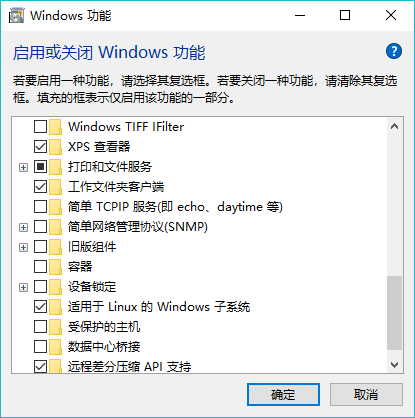
2.2 安装ArchLinux
* 获取alwsl脚本: git clone https://github.com/alwsl/alwsl
* 执行alwsl脚本:
E:alwsl>alwsl.bat install alwsl (info): Cleaning old files. alwsl (info): Installing base lxss fs from xenial server image. This will take A WHILE. 警告: lxrun.exe 仅用于配置适用于 Linux 的 Windows 子系统的旧分发版。 可以通过访问 Windows 应用商店来安装分发版: https://aka.ms/wslstore 这将在 Windows 上安装由 Canonical 分发的 Ubuntu,其授权所遵循的条款请参见此链接: https://aka.ms/uowterms 正在从 Windows 应用商店下载... 69%
* 耐心等待安装完成。注:脚本中 lxrun /install /y 这一步下载速度较慢,可能需要一个小时。
* 下载完成后开始安装。注:脚本中的waitforexit的会等待,可以删除 %HOMEPATH%AppDataLocallxss 目录下的 temp 目录。
* 安装完成,输入Y确认。
正在从 Windows 应用商店下载... 100% 正在提取文件系统,这将需要几分钟的时间... 安装成功! 文档在以下网址提供: https://aka.ms/wsldocs alwsl (info): Downloading alwsl rootfs (this might take a while)... alwsl (info): Copying rootfs to temporary extraction destination. alwsl (info): Unsquashing rootfs. Parallel unsquashfs: Using 4 processors 32080 inodes (29982 blocks) to write [==============================================================================- ] 29889/29982 99% created 24621 files created 2004 directories created 5668 symlinks created 11 devices created 0 fifos alwsl (info): Transforming... 移动了 1 个目录。 移动了 1 个目录。 移动了 1 个目录。 alwsl (info): Checking installation success... alwsl (info): Renaming shortcut. alwsl (info): All done. Have fun Do you want to start bash now? [Y,N]?
* 确认后的界面。
Do you want to start bash now? [Y,N]?Y ------------------------------------------------------------------------------------------------------------------------ , _ _ _ | ___ ___ _______ ___ /# __ _ _ __ ___| |__ | (_)_ __ _ ___ __ | | Y | _ | | /### / _` | '__/ __| '_ | | | '_ | | | / / | |. | | 1___|. | /##### | (_| | | | (__| | | | | | | | | |_| |> < | |. / |____ |. |___ /##,-,## \__,_|_| \___|_| |_|_|_|_| |_|\__,_/_/\_ | |: |: 1 |: 1 | /##( )## | |::.|:. |::.. . |::.. . | /#.-- --.# | '--- ---'-------'-------' /` ` A simple, elegant gnu/linux distribution. | edition (v0.05) by turbo. ------------------------------------------------------------------------------------------------------------------------ root@computer:/mnt/e/alwsl#
* 开始菜单ArchLinux快捷方式修改。右键->更多->打开文件位置。右键->属性->快捷方式->目标 内容修改为: %systemroot%System32ash.exe -c "cat /usr/share/issue && cd ~ && bash"
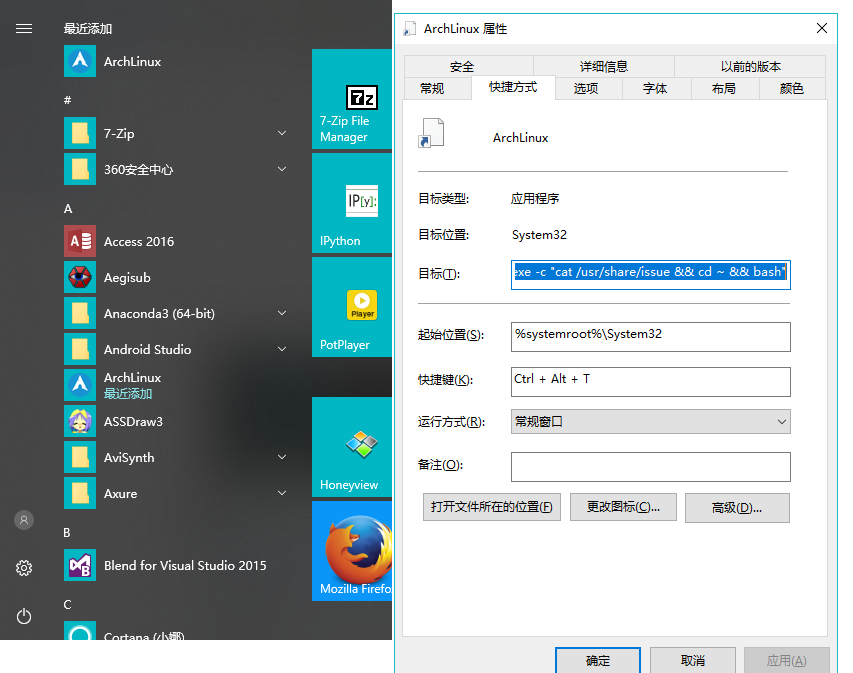
* 然后就可以开始愉快的玩耍了。
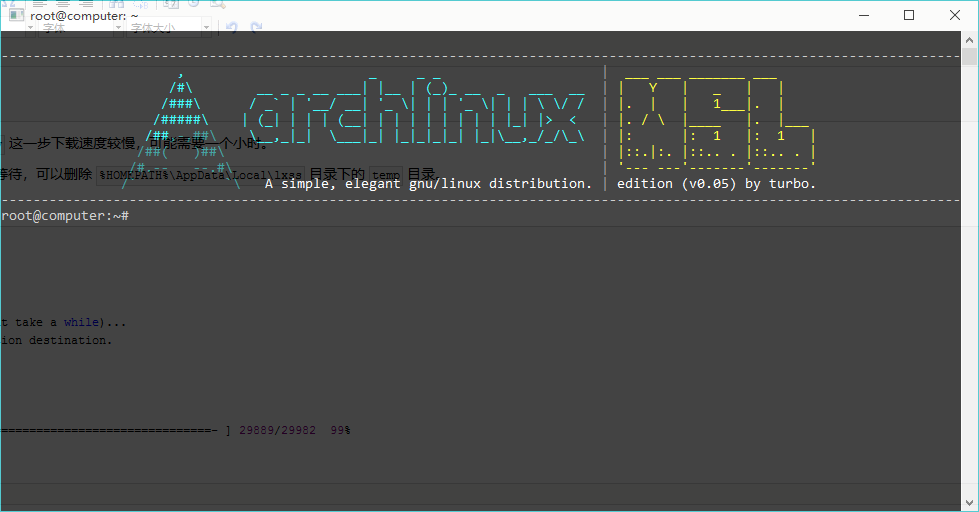
2.3 设置环境和更新软件
* 进入 %HOMEPATH%AppDataLocallxss ootfsetc
* 修改pacman.conf:SigLevel改为Never,加入[archlinuxcn]。
# # /etc/pacman.conf # # See the pacman.conf(5) manpage for option and repository directives # # WSL: Try not to fuck around in here. [options] HoldPkg = pacman glibc Architecture = auto IgnorePkg = pacman fakeroot makepgk Color CheckSpace SigLevel = Never LocalFileSigLevel = Optional [core] Include = /etc/pacman.d/mirrorlist [extra] Include = /etc/pacman.d/mirrorlist #[community-testing] #Include = /etc/pacman.d/mirrorlist [community] Include = /etc/pacman.d/mirrorlist #[multilib] #Include = /etc/pacman.d/mirrorlist [archlinuxcn] Server = https://mirrors.tuna.tsinghua.edu.cn/archlinuxcn/$arch
* 修改pacan.d/mirrorlist为:
Server = https://mirrors.tuna.tsinghua.edu.cn/archlinux/$repo/os/$arch #Server = https://mirrors.kernel.org/archlinux/$repo/os/$arch #Server = http://mirror.f4st.host/archlinux/$repo/os/$arch
* 更新软件 pacman -Syyu 。
3.安装X Server,测试图形环境* 为了使用简单的图形界面,需要安装X Server软件,如VcXsrv、X-Win32、XMing、MobaXterm。有些不支持OpenGL,有些比较大,个人推荐安装XMing。
* XMing安装好后启动,会自动隐藏任务栏,如图所示:
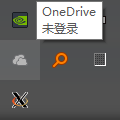
* 安装mesa-demos: pacman -S mesa-demos ,测试teapot:
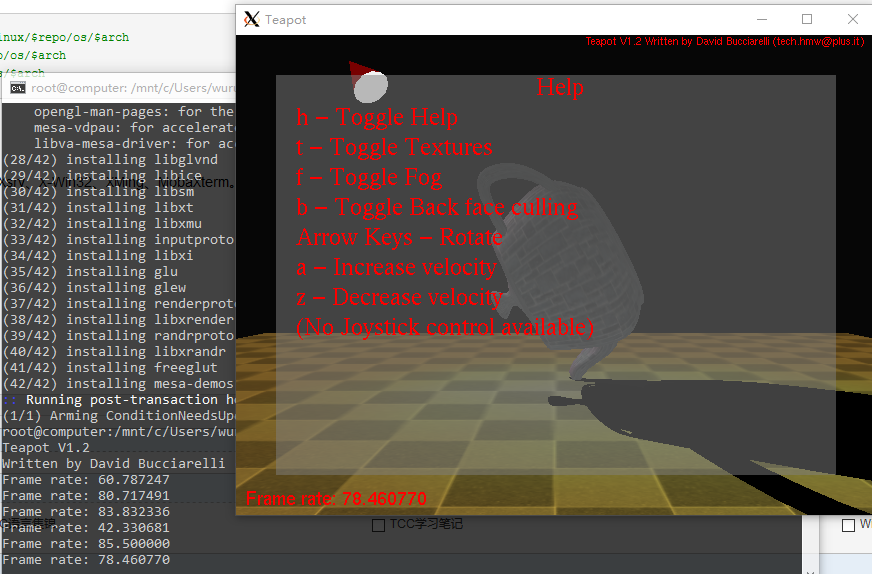
注意:XMing 6.9不支持GLX1.3,还是用MobaXterm吧。
4.安装Root/Cling以及常见软件ROOT是欧洲核子研究中心CERN开发的基于C++,可与Fortran、Python等多种语言交互的数据处理软件。本文主要介绍root/cling作为C++的解释器和REPL来使用。
4.1安装Root/Cling
* 输入 yaourt -S root ,一路点确定,需要编辑的地方一律跳过。在 ~/.bashrc 文件后面追加 export LD_LIBRARY_PATH=$LD_LIBRARY_PATH:/usr/lib/root :
* 安装完成后先启动Xming,再输入 root ,如图所示:
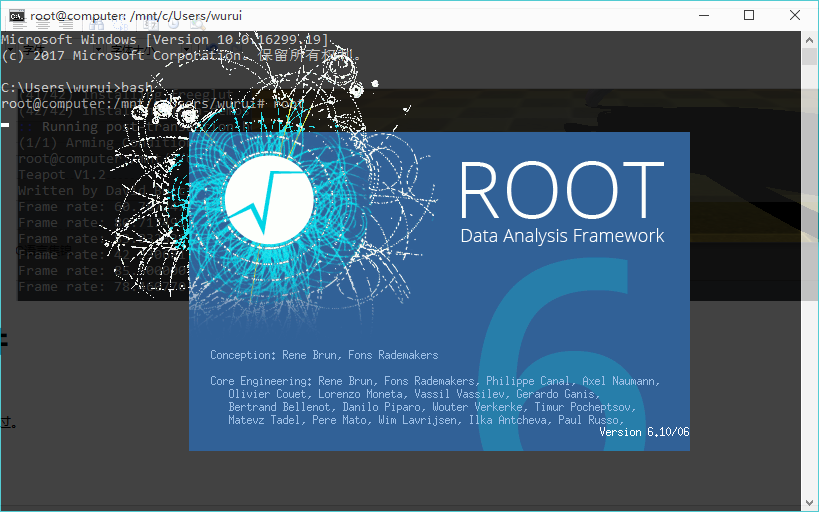
* 在启动界面之后,进入交互环境:
root@computer:/mnt/c/Users/wurui# root ------------------------------------------------------------ | Welcome to ROOT 6.10/06 http://root.cern.ch | | (c) 1995-2017, The ROOT Team | | Built for linuxx8664gcc | | From tag v6-10-06, 19 September 2017 | | Try '.help', '.demo', '.license', '.credits', '.quit'/'.q' | ------------------------------------------------------------ root [0]
* 输入官网Root Primer的例子,包括简单的绘图:
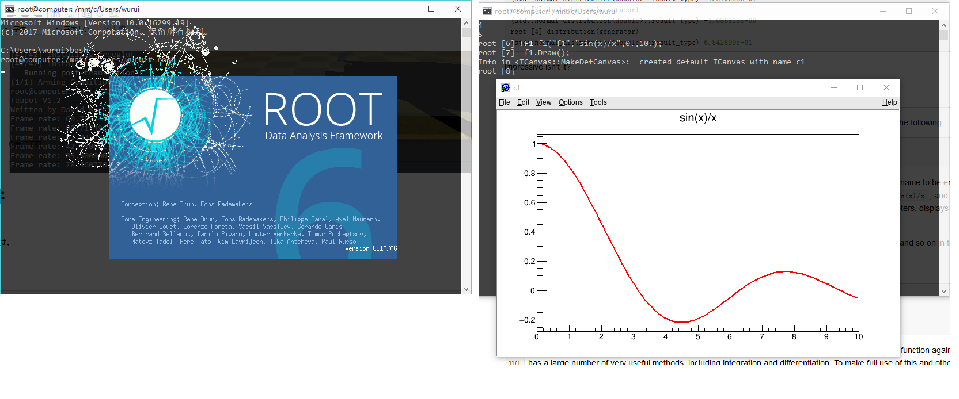
4.2安装SageMath和Spyder
* 输入命令: pacman -S sagemath python-matplotlib spyder3
* Sage测试:
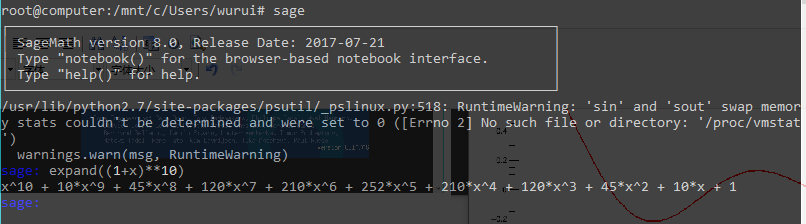
* Spyder3测试:
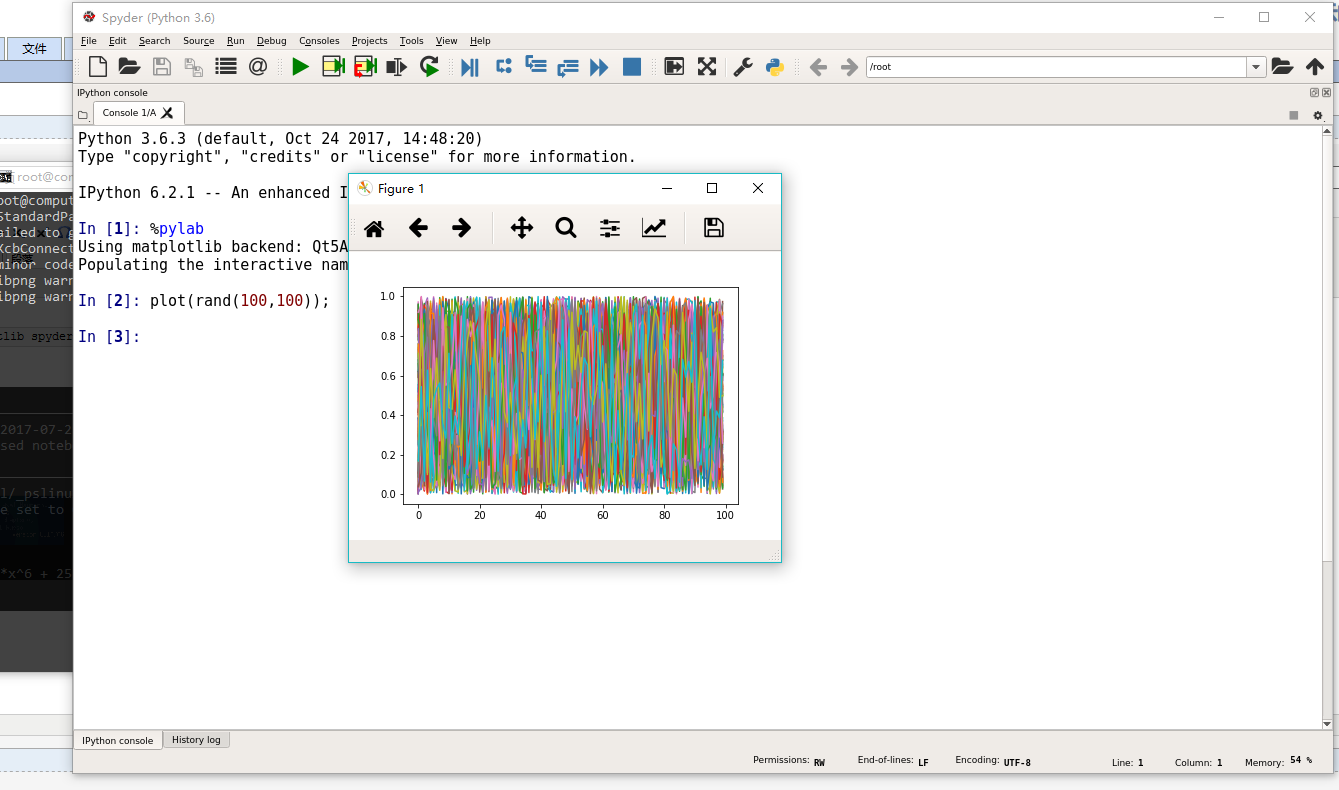
4.3安装Java和JVM语言
* 输入: pacman -S kotlin scala groovy clojure java-openjfx intellij-idea-community-edition ,选择默认的 jdk8-openjdk 。完成后,在文件后追加: export PATH=$PATH:/usr/lib/jvm/java-8-openjdk/bin ,然后重新打开bash。
JVM语言测试:
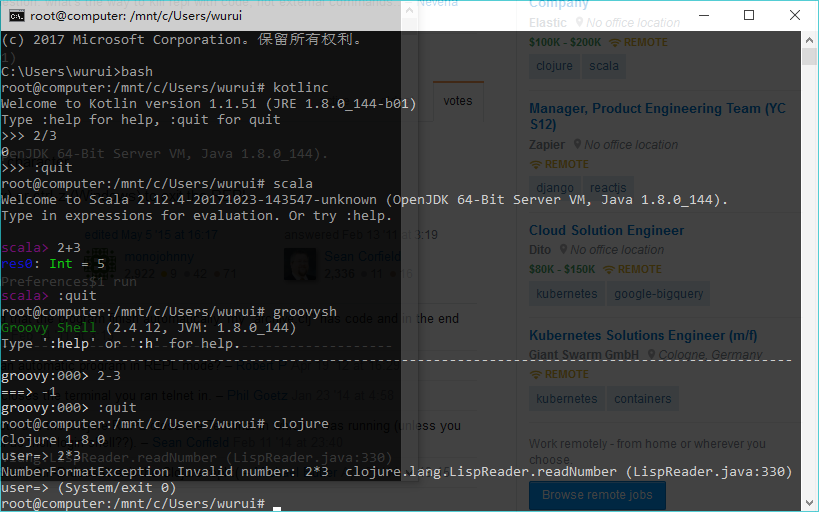
* 输入 idea.sh 启动IDEA,测试JavaFX的例子,将 /usr/lib/jvm/java-8-openjdk/jre/lib/ext/jfxrt.jar 加入工程依赖的库中:
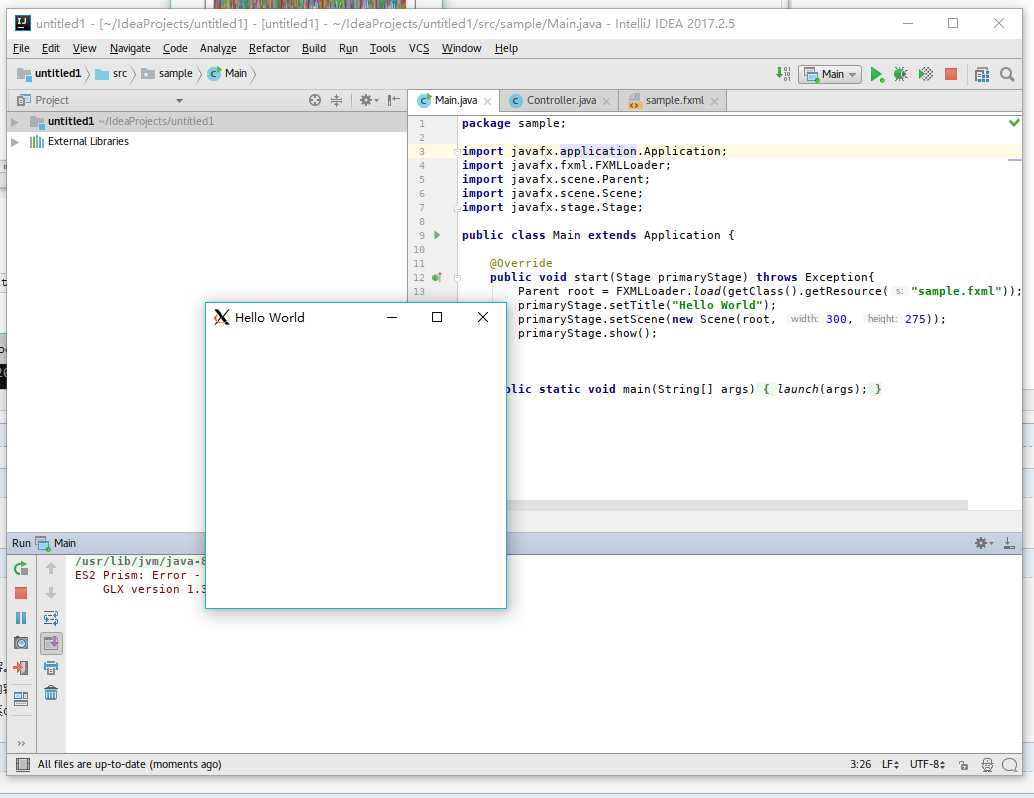
注:安装Eclipse后启动失败了,所以例子改成了IDEA。
5.Root/Cling作为C++解析器和REPL5.1Root/Cling作为C++ REPL使用
* Root是以为Cling基础的,预先加载了一些库,使用起来更加友好一些。Cling没有过多的预加载项,作为C++ REPL更纯粹一些。
* Cling的例子,输入 .help 可以看到一些指令解释,其中: .files 表示列举加载的文件, .class 表示列举已经加载的类。
root@computer:~# cling ****************** CLING ****************** * Type C++ code and press enter to run it * * Type .q to exit * ******************************************* [cling]$ /*C Example*/ [cling]$ #include <stdio.h> [cling]$ #include <string.h> [cling]$ #include <stdlib.h> [cling]$ char str[] = "hello" (char [6]) "hello" [cling]$ strlen(str) (unsigned long) 5 [cling]$ puts(str) hello (int) 6 [cling]$ //C++ Example [cling]$ #include <iostream> [cling]$ #include <string> [cling]$ #include <vector> [cling]$ auto s = "hello" (const char *) "hello" [cling]$ #include <cstring> [cling]$ using namespace std; [cling]$ strlen(s) (unsigned long) 5 [cling]$ string(s).size() (unsigned long) 5 [cling]$ vector<string> ss{"hello","world"} (std::vector<std::string> &) { "hello", "world" } [cling]$ ss.size() (unsigned long) 2
* Root的例子,输入 root -l ,其中 -l 表示不显示logo。与Cling相比,Root更强大一点,有一定的语法高亮和自动补全。这可能是由于Root已经预先加载了一些库,并且使用了 using namespace std; 。
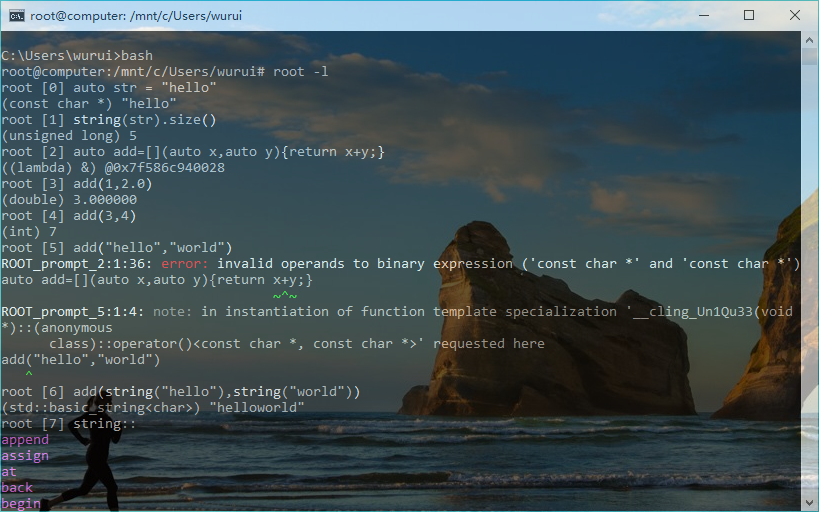
5.2Root/Cling作为C++解析器,以脚本形式运行C++
* 以SDL和OpenGL作为一个例子:


1 // OpenGL headers 2 // #define GLEW_STATIC 3 #include <GL/glew.h> 4 #include <GL/glu.h> 5 #include <GL/gl.h> 6 7 // SDL headers 8 #include <SDL2/SDL_main.h> 9 #include <SDL2/SDL.h> 10 #include <SDL2/SDL_opengl.h> 11 12 #ifdef __TINYC__ 13 typedef int bool; 14 #define false 0 15 #define true 1 16 #endif 17 18 bool quit; 19 20 SDL_Window* window; 21 SDL_GLContext glContext; 22 SDL_Event sdlEvent; 23 24 int main(int argc, char *argv[]) 25 { 26 quit = false; 27 28 //Use OpenGL 3.1 core 29 SDL_GL_SetAttribute(SDL_GL_CONTEXT_MAJOR_VERSION, 3); 30 SDL_GL_SetAttribute(SDL_GL_CONTEXT_MINOR_VERSION, 1); 31 SDL_GL_SetAttribute(SDL_GL_CONTEXT_PROFILE_MASK, SDL_GL_CONTEXT_PROFILE_CORE); 32 33 // Initialize video subsystem 34 if(SDL_Init(SDL_INIT_VIDEO) < 0) 35 { 36 // Display error message 37 printf("SDL could not initialize! SDL_Error: %s ", SDL_GetError()); 38 return false; 39 } 40 else 41 { 42 // Create window 43 window = SDL_CreateWindow("Hello World!", SDL_WINDOWPOS_CENTERED, SDL_WINDOWPOS_CENTERED, 800, 600, SDL_WINDOW_OPENGL | SDL_WINDOW_SHOWN ); 44 if( window == NULL ) 45 { 46 // Display error message 47 printf( "Window could not be created! SDL_Error: %s ", SDL_GetError() ); 48 return false; 49 } 50 else 51 { 52 // Create OpenGL context 53 glContext = SDL_GL_CreateContext(window); 54 55 if( glContext == NULL ) 56 { 57 // Display error message 58 printf( "OpenGL context could not be created! SDL Error: %s ", SDL_GetError() ); 59 return false; 60 } 61 else 62 { 63 // Initialize glew 64 glewInit(); 65 } 66 } 67 } 68 69 // Game loop 70 while (!quit) 71 { 72 while(SDL_PollEvent(&sdlEvent) != 0) 73 { 74 // Esc button is pressed 75 if(sdlEvent.type == SDL_QUIT) 76 { 77 quit = true; 78 } 79 } 80 81 // Set background color as cornflower blue 82 glClearColor(0.39f, 0.58f, 0.93f, 1.f); 83 // Clear color buffer 84 glClear(GL_COLOR_BUFFER_BIT | GL_DEPTH_BUFFER_BIT); 85 // Update window with OpenGL rendering 86 SDL_GL_SwapWindow(window); 87 } 88 89 //Destroy window 90 SDL_DestroyWindow(window); 91 window = NULL; 92 93 //Quit SDL subsystems 94 SDL_Quit(); 95 96 return 0; 97 }
* Root运行这个例子的命令行:
root -e '.L /usr/lib/libSDL2.so' -e '.L /usr/lib/libGL.so' -e '.L /usr/lib/libGLEW.so' -e 'int argc=0;char **argv=NULL' -e '.x main.c(argc,argv)' -q -l -b
* Cling运行OpenGL会有问题,所以给了一个Qt的例子cling_qt.cpp:


1 #include <QtCore/QtCore> 2 #include <iostream> 3 using namespace std; 4 void cling_qt() 5 { 6 QString s = "hello"; 7 qDebug()<<s.size(); 8 cout<<s.toStdString()<<endl; 9 }
* Cling运行这个例子的命令行:
cling -I/usr/include/qt -lQt5Core -fPIC cling_qt.cpp注:所以的例子都可以在我的GitHub上找到。
5.3Root/Cling和Jupyter Notebook (Python)
* 检查cling-jupyter是否安装好了:
[wurui@computer wurui]$ pacman -Qs cling-jupyter local/cling-jupyter-git r4078.00a59858-1 Interactive C++ interpreter built on the top of LLVM and Clang libraries.
* 输入 jupyter-notebook 打开notebook,可以看到C++的选择。
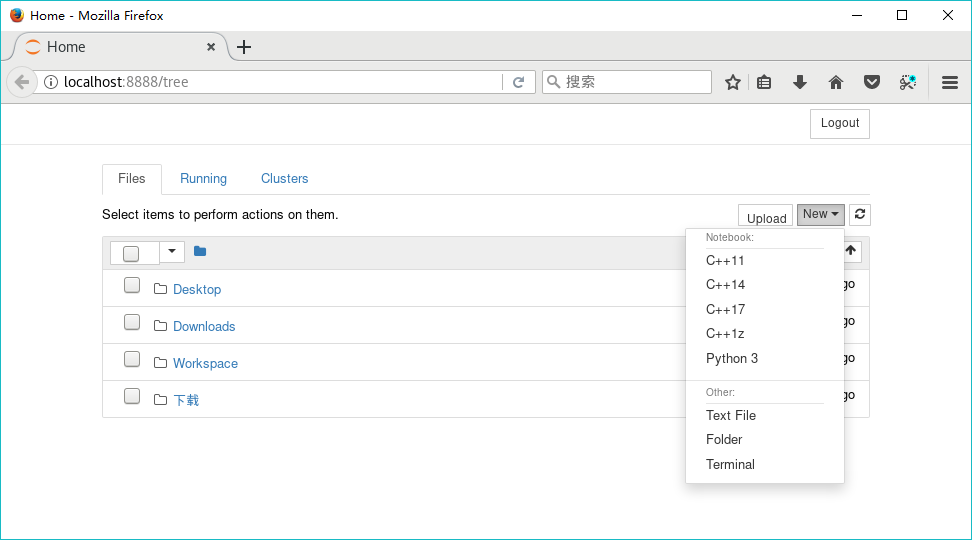
* 选择C++14,输入代码进行测试:
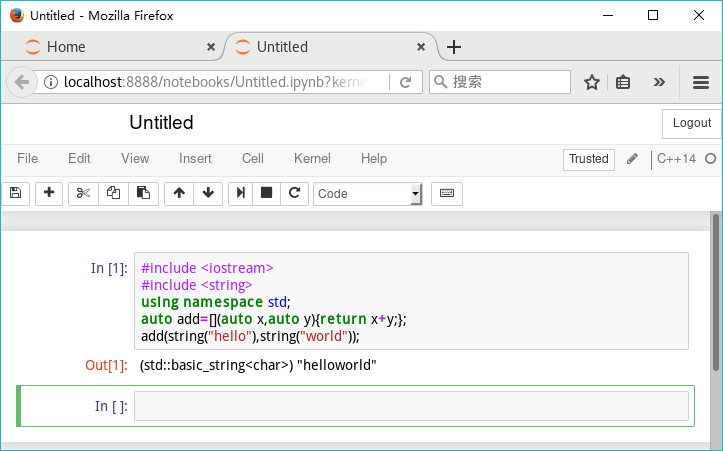
* Root可以输入 root --notebook 开启notebook,或者从Python Jupyter Notebook中导入【注:可以参考官网的例子】。
6.结束语一直对C和C++的解释器比较感兴趣,C语言的解释器一直用的是TCC,C++的解释器偶有所闻,却未尝试。最近在Manjaro下成功运行了Root/Cling,觉得使用体验还算可以。
可惜,Root/Cling在Windows没有可用的二进制版本。准确来说:Root5有一个Windows版本,比较旧了。Cling也可以用VS编译成功,还有Anaconda的版本,但是兼容性问题比较严重,基本不能用。
此外,一直有听到WSL的消息,以前一直觉得WSL不成熟,所以并未尝试。最近,尝试在WSL下安装了Root/Cling,发现居然可以用。特整理成文,记录于此,作为一份备忘录。