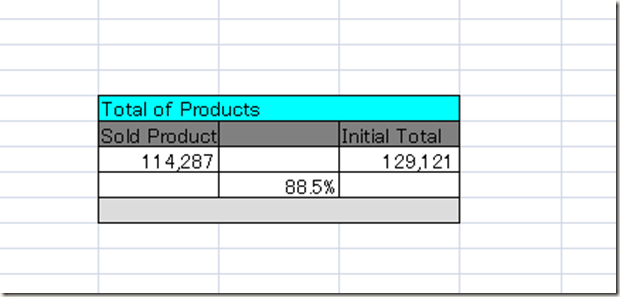概要:
excel导出在C#代码中应用己经很广泛了,我这里就做些总结,供自己和读者学习用。
Excel知识点。
一、添加引用和命名空间
添加Microsoft.Office.Interop.Excel引用,它的默认路径是C:\Program Files\Microsoft Visual
Studio 9.0\Visual Studio Tools for
Office\PIA\Office12\Microsoft.Office.Interop.Excel.dll
代码中添加引用using
Microsoft.Office.Interop.Excel;
二、Excel类的简单介绍
此命名空间下关于Excel类的结构分别为:
ApplicationClass - 就是我们的excel应用程序。
Workbook -
就是我们平常见的一个个excel文件,经常是使用Workbooks类对其进行操作。
Worksheet - 就是excel文件中的一个个sheet页。
Worksheet.Cells[row, column] -
就是某行某列的单元格,注意这里的下标row和column都是从1开始的,跟我平常用的数组或集合的下标有所不同。
知道了上述基本知识后,利用此类来操作excel就清晰了很多。
三、Excel的操作
任何操作Excel的动作首先肯定是用excel应用程序,首先要new一个ApplicationClass 实例,并在最后将此实例释放。
1. 打开现有的Excel文件ApplicationClass xlsApp = new ApplicationClass(); // 1. 创建Excel应用程序对象的一个实例,相当于我们从开始菜单打开Excel应用程序。
if (xlsApp == null)
{
//对此实例进行验证,如果为null则表示运行此代码的机器可能未安装Excel
}
2.复制sheet页Workbook workbook = xlsApp.Workbooks.Open(excelFilePath, Type.Missing, Type.Missing, Type.Missing, Type.Missing, Type.Missing, Type.Missing, Type.Missing, Type.Missing, Type.Missing, Type.Missing, Type.Missing, Type.Missing, Type.Missing, Type.Missing);
Worksheet mySheet = workbook.Sheets[1] as Worksheet; //第一个sheet页
mySheet.Name = "testsheet"; //这里修改sheet名称
注意mySheet.Copy(Type.Missing, workbook.Sheets[1]); //复制mySheet成一个新的sheet页,复制完后的名称是mySheet页名称后加一个(2),这里就是testsheet(2),复制完后,Worksheet的数量增加一个
这里Copy方法的两个参数,指是的复制出来新的sheet页是在指定sheet页的前面还是后面,上面的例子就是指复制的sheet页在第一个sheet页的后面。
3.删除sheet页
4.选中sheet页xlsApp.DisplayAlerts = false; //如果想删除某个sheet页,首先要将此项设为fasle。
(xlsApp.ActiveWorkbook.Sheets[1] as Worksheet).Delete();
5.另存excel文件(xlsApp.ActiveWorkbook.Sheets[1] as Worksheet).Select(Type.Missing); //选中某个sheet页
6.释放excel资源workbook.Saved = true;
workbook.SaveCopyAs(filepath);
一般的我们传入一个DataTable生成Excel代码workbook.Close(true, Type.Missing, Type.Missing);
workbook = null;
xlsApp.Quit();
xlsApp = null;
如果要在excel中插入图片,我们需要把代码加入一行即可,如下所示/// <summary>
///
/// </summary>
/// <param name="dt"></param>
protected void ExportExcel(DataTable dt)
{
if (dt == null||dt.Rows.Count==0) return;
Microsoft.Office.Interop.Excel.Application xlApp = new Microsoft.Office.Interop.Excel.Application();
if (xlApp == null)
{
return;
}
System.Globalization.CultureInfo CurrentCI = System.Threading.Thread.CurrentThread.CurrentCulture;
System.Threading.Thread.CurrentThread.CurrentCulture = new System.Globalization.CultureInfo("en-US");
Microsoft.Office.Interop.Excel.Workbooks workbooks = xlApp.Workbooks;
Microsoft.Office.Interop.Excel.Workbook workbook = workbooks.Add(Microsoft.Office.Interop.Excel.XlWBATemplate.xlWBATWorksheet);
Microsoft.Office.Interop.Excel.Worksheet worksheet = (Microsoft.Office.Interop.Excel.Worksheet)workbook.Worksheets[1];
Microsoft.Office.Interop.Excel.Range range;
long totalCount = dt.Rows.Count;
long rowRead = 0;
float percent = 0;
for (int i = 0; i < dt.Columns.Count; i++)
{
worksheet.Cells[1, i + 1] = dt.Columns[i].ColumnName;
range = (Microsoft.Office.Interop.Excel.Range)worksheet.Cells[1, i + 1];
range.Interior.ColorIndex = 15;
range.Font.Bold = true;
}
for (int r = 0; r < dt.Rows.Count; r++)
{
for (int i = 0; i < dt.Columns.Count; i++)
{
worksheet.Cells[r + 2, i + 1] = dt.Rows[r][i].ToString();
}
rowRead++;
percent = ((float)(100 * rowRead)) / totalCount;
}
xlApp.Visible = true;
}
我们调用如下:protected void ExportExcel(DataTable dt)
{
if (dt == null || dt.Rows.Count == 0) return;
Microsoft.Office.Interop.Excel.Application xlApp = new Microsoft.Office.Interop.Excel.Application();
if (xlApp == null)
{
return;
}
System.Globalization.CultureInfo CurrentCI = System.Threading.Thread.CurrentThread.CurrentCulture;
System.Threading.Thread.CurrentThread.CurrentCulture = new System.Globalization.CultureInfo("en-US");
Microsoft.Office.Interop.Excel.Workbooks workbooks = xlApp.Workbooks;
Microsoft.Office.Interop.Excel.Workbook workbook = workbooks.Add(Microsoft.Office.Interop.Excel.XlWBATemplate.xlWBATWorksheet);
Microsoft.Office.Interop.Excel.Worksheet worksheet = (Microsoft.Office.Interop.Excel.Worksheet)workbook.Worksheets[1];
Microsoft.Office.Interop.Excel.Range range;
long totalCount = dt.Rows.Count;
long rowRead = 0;
float percent = 0;
for (int i = 0; i < dt.Columns.Count; i++)
{
worksheet.Cells[1, i + 1] = dt.Columns[i].ColumnName;
range = (Microsoft.Office.Interop.Excel.Range)worksheet.Cells[1, i + 1];
range.Interior.ColorIndex = 15;
}
for (int r = 0; r < dt.Rows.Count; r++)
{
for (int i = 0; i < dt.Columns.Count; i++)
{
try
{
worksheet.Cells[r + 2, i + 1] = dt.Rows[r][i].ToString();
}
catch
{
worksheet.Cells[r + 2, i + 1] = dt.Rows[r][i].ToString().Replace("=", "");
}
}
rowRead++;
percent = ((float)(100 * rowRead)) / totalCount;
}
worksheet.Shapes.AddPicture("C:\\Users\\spring\\Desktop\\1.gif", Microsoft.Office.Core.MsoTriState.msoFalse, Microsoft.Office.Core.MsoTriState.msoCTrue, 100, 200, 200, 300);
worksheet.Shapes.AddTextEffect(Microsoft.Office.Core.MsoPresetTextEffect.msoTextEffect1, "123456", "Red", 15, Microsoft.Office.Core.MsoTriState.msoFalse, Microsoft.Office.Core.MsoTriState.msoTrue, 150, 200);
xlApp.Visible = true;
}
public void GenerateExcel()
{
DataTable dt = new DataTable();
dt.Columns.Add("Name", typeof(string));
dt.Columns.Add("Age", typeof(string));
DataRow dr = dt.NewRow();
dr["Name"] = "spring";
dr["Age"] = "20";
dt.Rows.Add(dr);
dt.AcceptChanges();
ExportExcel(dt);
}
运行结果如下所示:
其中如下代码的作用是
在Excel的指定位置加入图片worksheet.Shapes.AddPicture("C:\\Users\\spring\\Desktop\\1.gif", Microsoft.Office.Core.MsoTriState.msoFalse, Microsoft.Office.Core.MsoTriState.msoCTrue, 100, 200, 200, 300);
worksheet.Shapes.AddTextEffect(Microsoft.Office.Core.MsoPresetTextEffect.msoTextEffect1, "123456", "Red", 15, Microsoft.Office.Core.MsoTriState.msoFalse, Microsoft.Office.Core.MsoTriState.msoTrue, 150, 200);
在Excel的指定位置加入文本框,和里面的内容.
我们可以这样来设计一个ExcelBase的基类:
先创建一个ExcelBE.cs:
接下来创建ExcelBase.cs:public class ExcelBE
{
private int _row = 0;
private int _col = 0;
private string _text = string.Empty;
private string _startCell = string.Empty;
private string _endCell = string.Empty;
private string _interiorColor = string.Empty;
private bool _isMerge = false;
private int _size = 0;
private string _fontColor = string.Empty;
private string _format = string.Empty;
public ExcelBE(int row, int col, string text, string startCell, string endCell, string interiorColor, bool isMerge, int size, string fontColor, string format)
{
_row = row;
_col = col;
_text = text;
_startCell = startCell;
_endCell = endCell;
_interiorColor = interiorColor;
_isMerge = isMerge;
_size = size;
_fontColor = fontColor;
_format = format;
}
public ExcelBE()
{ }
public int Row
{
get { return _row; }
set { _row = value; }
}
public int Col
{
get { return _col; }
set { _col = value; }
}
public string Text
{
get { return _text; }
set { _text = value; }
}
public string StartCell
{
get { return _startCell; }
set { _startCell = value; }
}
public string EndCell
{
get { return _endCell; }
set { _endCell = value; }
}
public string InteriorColor
{
get { return _interiorColor; }
set { _interiorColor = value; }
}
public bool IsMerge
{
get { return _isMerge; }
set { _isMerge = value; }
}
public int Size
{
get { return _size; }
set { _size = value; }
}
public string FontColor
{
get { return _fontColor; }
set { _fontColor = value; }
}
public string Formart
{
get { return _format; }
set { _format = value; }
}
}
调用的代码如下:public class ExcelBase
{
private Microsoft.Office.Interop.Excel.Application app = null;
private Microsoft.Office.Interop.Excel.Workbook workbook = null;
private Microsoft.Office.Interop.Excel.Worksheet worksheet = null;
private Microsoft.Office.Interop.Excel.Range workSheet_range = null;
public ExcelBase()
{
createDoc();
}
public void createDoc()
{
try
{
app = new Microsoft.Office.Interop.Excel.Application();
app.Visible = true;
workbook = app.Workbooks.Add(1);
worksheet = (Microsoft.Office.Interop.Excel.Worksheet)workbook.Sheets[1];
}
catch (Exception e)
{
Console.Write("Error");
}
finally
{
}
}
public void InsertData(ExcelBE be)
{
worksheet.Cells[be.Row, be.Col] = be.Text;
workSheet_range = worksheet.get_Range(be.StartCell, be.EndCell);
workSheet_range.MergeCells = be.IsMerge;
workSheet_range.Interior.Color = GetColorValue(be.InteriorColor);
workSheet_range.Borders.Color = System.Drawing.Color.Black.ToArgb();
workSheet_range.ColumnWidth = be.Size;
workSheet_range.Font.Color = string.IsNullOrEmpty(be.FontColor) ? System.Drawing.Color.White.ToArgb() : System.Drawing.Color.Black.ToArgb();
workSheet_range.NumberFormat = be.Formart;
}
private int GetColorValue(string interiorColor)
{
switch (interiorColor)
{
case "YELLOW":
return System.Drawing.Color.Yellow.ToArgb();
case "GRAY":
return System.Drawing.Color.Gray.ToArgb();
case "GAINSBORO":
return System.Drawing.Color.Gainsboro.ToArgb();
case "Turquoise":
return System.Drawing.Color.Turquoise.ToArgb();
case "PeachPuff":
return System.Drawing.Color.PeachPuff.ToArgb();
default:
return System.Drawing.Color.White.ToArgb();
}
}
}
private void btnRun_Click(object sender, EventArgs e)
{
ExcelBase excel = new ExcelBase();
//creates the main header
ExcelBE be = null;
be = new ExcelBE (5, 2, "Total of Products", "B5", "D5", "YELLOW", true, 10, "n",null);
excel.InsertData(be);
//creates subheaders
be = new ExcelBE (6, 2, "Sold Product", "B6", "B6", "GRAY", true, 10, "",null);
excel.InsertData(be);
be=new ExcelBE(6, 3, "", "C6", "C6", "GRAY", true, 10, "",null);
excel.InsertData(be);
be=new ExcelBE (6, 4, "Initial Total", "D6", "D6", "GRAY", true, 10, "",null);
excel.InsertData(be);
//add Data to cells
be=new ExcelBE (7, 2, "114287", "B7", "B7",null,false,10,"", "#,##0");
excel.InsertData(be);
be=new ExcelBE (7, 3, "", "C7", "C7", null,false,10,"",null);
excel.InsertData(be);
be = new ExcelBE(7, 4, "129121", "D7", "D7", null, false, 10, "", "#,##0");
excel.InsertData(be);
//add percentage row
be = new ExcelBE(8, 2, "", "B8", "B8", null, false, 10, "", "");
excel.InsertData(be);
be = new ExcelBE(8, 3, "=B7/D7", "C8", "C8", null, false, 10, "", "0.0%");
excel.InsertData(be);
be = new ExcelBE(8, 4, "", "D8", "D8", null, false, 10, "", "");
excel.InsertData(be);
//add empty divider
be = new ExcelBE(9, 2, "", "B9", "D9", "GAINSBORO", true, 10, "",null);
excel.InsertData(be);
}
结果如下图所示: