以往我们搭建blog要么学习一个编程语言+Web开发框架,要么使用现成的blog系统(如WordPress)。其实我们还可以使用Hugo。Hugo是由Go语言实现的静态网站生成器,它不需要数据库,所以页面都是通过MarkDown开发的页面。不用安装编程语言环境,不用安装数据库,只需要几个步骤就可以快速搭建一个blog出来。
1 安装
---------------------------
推荐二进制安装(简单、快速)
到Hugo Releases下载对应的操作系统版本的Hugo二进制文件(hugo或者hugo.exe)
Hugo Releases:https://github.com/gohugoio/hugo/releases
本文以Windows为例,所以下载:hugo_0.24.1_Windows-64bit.zip
下载之后解压得到“hugo.exe”文件。
将hugo.exe所在的目录添加到系统环境变量PATH下面,打开cmd,输入“hugo version”。

2 创建站点&文章
---------------------------------------
想要创建站点,一个命令搞定,切换到你想要创建站点的目录,输入:
D:git>hugo new site blog
Congratulations! Your new Hugo site is created in D:gitlog.
Just a few more steps and you're ready to go:
1. Download a theme into the same-named folder.
Choose a theme from https://themes.gohugo.io/, or
create your own with the "hugo new theme <THEMENAME>" command.
2. Perhaps you want to add some content. You can add single files
with "hugo new <SECTIONNAME><FILENAME>.<FORMAT>".
3. Start the built-in live server via "hugo server".
Visit https://gohugo.io/ for quickstart guide and full documentation.一个blog站点就创建好了。新建的站点目录结果如下:
blog/
archetypes/
doc/
content/
data/
layouts/
static/
config.toml当前的站没有任何内容,也没做任何配置。
接下来切换到blog站点目录,创建一篇文章:
D:git>cd blog
D:gitlog>hugo new about.md该文件位于 blog/content/about.md目录下。打开编辑:
+++
date = "2017-07-03T15:37:11+08:00"
tags = ["blog"]
title = "my first blog"
+++
### 这里使用markdown来编写文章markdown 教程:http://wowubuntu.com/markdown/
3 安装主题
---------------------------
站点一定要有主题,安装主题应该是最难的一步了,因为不同的主题设置方式也会有所不同。
Hugo themes:https://themes.gohugo.io/
你可以到上面的网站中挑选你喜欢的主题。然后,根据指引找到github项目地址进行下载。
3.1 下载主题:
我使用的主题是:https://github.com/wd/hugo-fabric
把主题通过git克隆或直接下载到本地。放到 …/blog/themes/目录下。
3.2 使用主题:
生成主题资源文件(hugo-fabric为主题名)
D:gitlog>hugo -t hugo-fabric
Started building sites ...
Built site for language en:
0 of 3 drafts rendered
0 future content
0 expired content
8 regular pages created
12 other pages created
0 non-page files copied
2 paginator pages created
1 tags created
1 categories created
total in 35 ms将log hemeshugo-fabricexampleSiteconfig.toml 替换 logconfig.toml
注:config.toml文件是核心,对网站的配置多数需要修改该文件,而每个主题的配置又不完全一样。
4 启动服务器
------------------------------
D:gitlog>hugo server
WARNING: Site config's rssURI is deprecated and will be removed in a future release. Set baseName in outputFormats.RSS.
Started building sites ...
Built site for language en:
0 draft content
0 future content
0 expired content
1 regular pages created
8 other pages created
0 non-page files copied
1 paginator pages created
1 tags created
0 categories created
total in 9 ms
Watching for changes in D:gitlog{data,content,layouts,static,themes}
Serving pages from memory
Web Server is available at http://localhost:1313/ (bind address 127.0.0.1)
Press Ctrl+C to stop打开浏览器访问:http://localhost:1313/
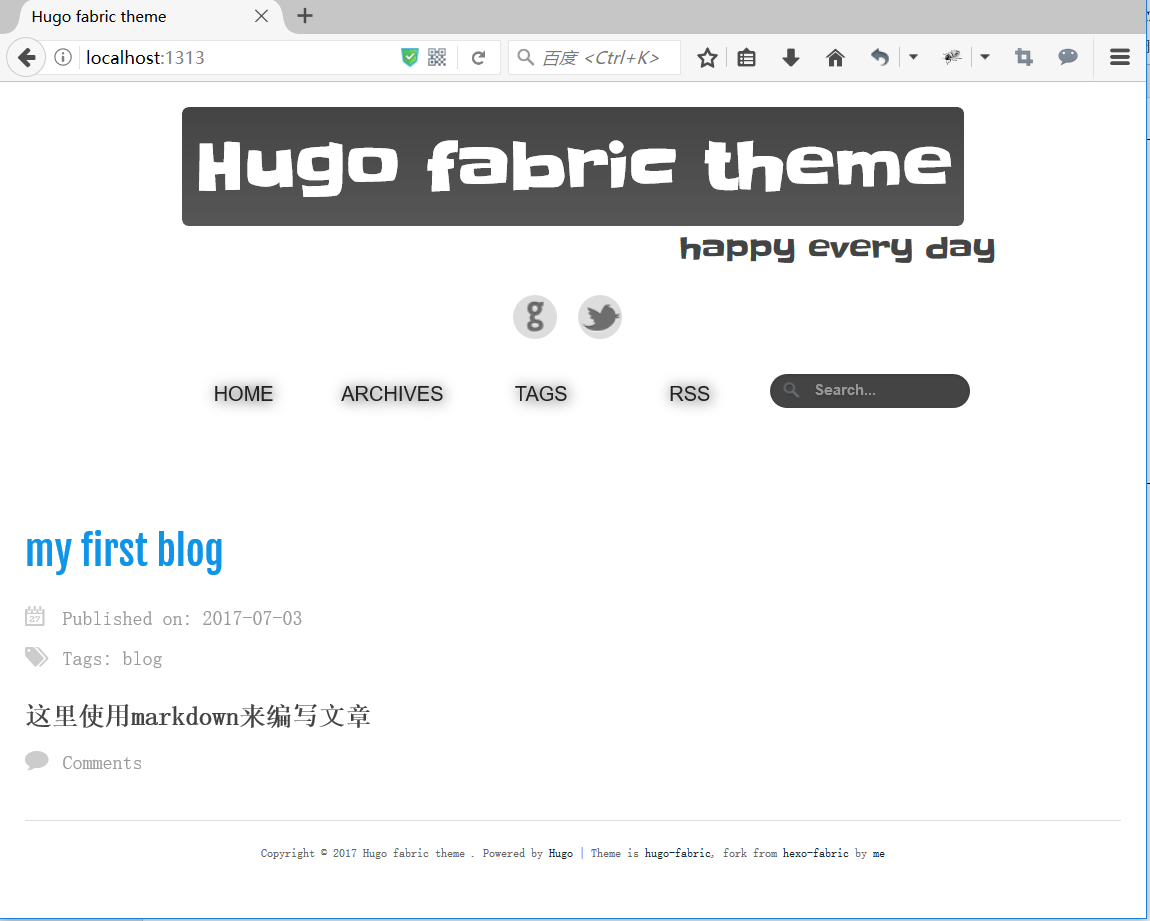
用Hugo搭建的网站:http://www.testclass.net/